The Supporter Module in REACH gives you the ability to manage a supporter’s donations, sponsorships and communications.
As defined in our REACH Glossary, a Supporter is an overall term used for anyone who supports your organization. This person could donate, sponsor a child, attend your events, volunteer, etc. A Sponsor is considered one type of Supporter.
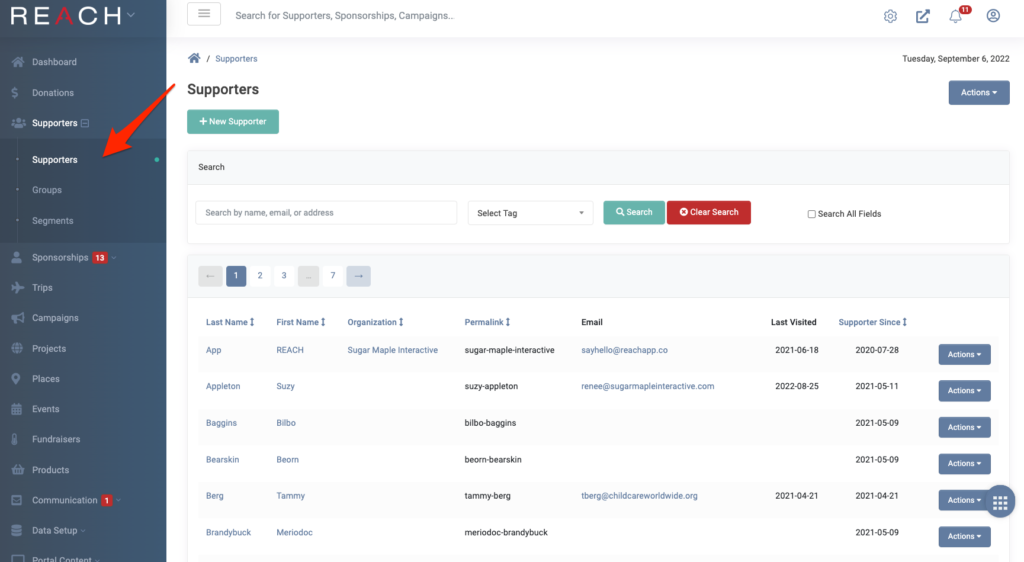
From the Supporter Module, you can view a list of all Supporters and sort by Last Name, First Name, Organization, PermaLink, Supporter Since.
From the Search field, you can search for a Supporter by Name, Email or Address. You can also Select a Tag to search (Refer to the Supporters sections in our Tags article to learn more).
By clicking the Search All Fields box, you can also search by address, phone, and other custom field information you have created. To display all Supporters after a search, click the Clear Search button.
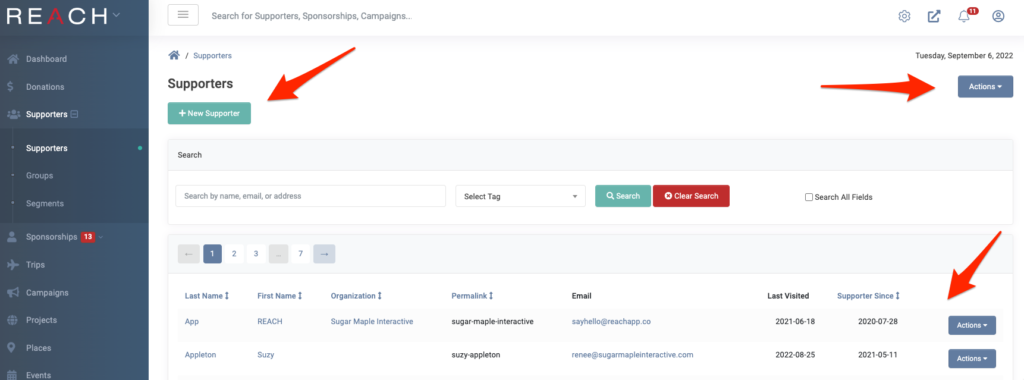
To create a new supporter click the green New Supporter button.
Click the top Actions button to Resolve Duplicates or Export your Supporters List.
Click the Action button next to a supporter to Edit, Add a Note, Reset a Supporter’s Password or Update their Payment Information.
Click on a Supporter name to view the supporter record Details, Donations History, Sponsorship History and Activity.
Supporter Tips
A supporter can be Deleted only if they have no sponsorship or donation history. The Delete option is available only if that is the case.
Quick Tip: Worried about duplicate entries? Only one supporter record per email address is allowed. If you enter an existing email into the Email field on the New Supporter form, a New Supporter will NOT be created. Instead, once you click the Create button, you will be taken to the Supporter Page belonging to the email address and will see the message: “Email has already been used with this supporter.”
If you are using a combined name for a supporter (example: Chris and Laura as a first name) we recommend using the same formatting for each instance. For REACH system purposes, it does not matter if you use (and, or & or _ to separate the names) however, just be consistent in each instance and do not use a Tab.
If a Supporter has more than one phone number or address, you can add the information under the Contact Methods tab. When adding a phone number or address, you must select one entry to be the Primary. Each entry must also include a Type.
A REACH admin can send an email to a Supporter from their record. To do so, go into the Supporter’s record, click on the Actions button and then click Email.
REACH allows you to Group your supporters, Segment your supporters, Tag your supporters and Report on your Supporters.
Next, let’s learn about an individual’s supporter’s record.
Supporters: Logging into Donor Portal and Canceling Account
If a supporter cancels, it’s essentially them saying they no longer want to donate, be involved with nor connected to the organization and all their contact information is removed.
Once a supporter cancels their account:
- They can no longer login to their Donor Portal
- Any recurring donations and/or sponsorships are cancelled and their personal contact information is removed. Note: Sponsorships may still show on the cancelled supporter’s profile for up to an hour or so after cancellation due to caching.
- A record of any donations or sponsorships is kept for your organization’s record keeping including the supporter’s name and donation information.
- The cancelled supporter’s email address will change to a REACH system generated cancelled_user_xxxxx@reachapp.co email address.
- In terms of Contribution Statements, it’s up to the canceling supporter to download their Contribution Statement prior to canceling. We advise this in the public documentation (Donor Portal > Recent Donations > See All > Download Statement > Choose Date Range > Submit)
- However, if they do not and contact you at a later date requesting this, you can search for the supporter and download their Contribution Statement from their supporter profile (Actions > Contribution Statement). Note that you will need to obtain their contact information to be able to send the statement to them as all of their contact information will be removed at time of their cancellation.
Public instructions for supporters on how they login to the Donor Portal and cancel their account can be found here.
Instructions on how to restart a supporter account after they have cancelled can be found here.
Watch Webinar
Watch our Managing and Grouping Your Supporters Webinar to learn the many ways REACH offers to group and segment your supporters. You’ll leave with a better understanding of how to keep your supporter data clean, how to merge any duplicate records and how to find and generate the data you need.
Visit our Webinars page to register for upcoming webinars.


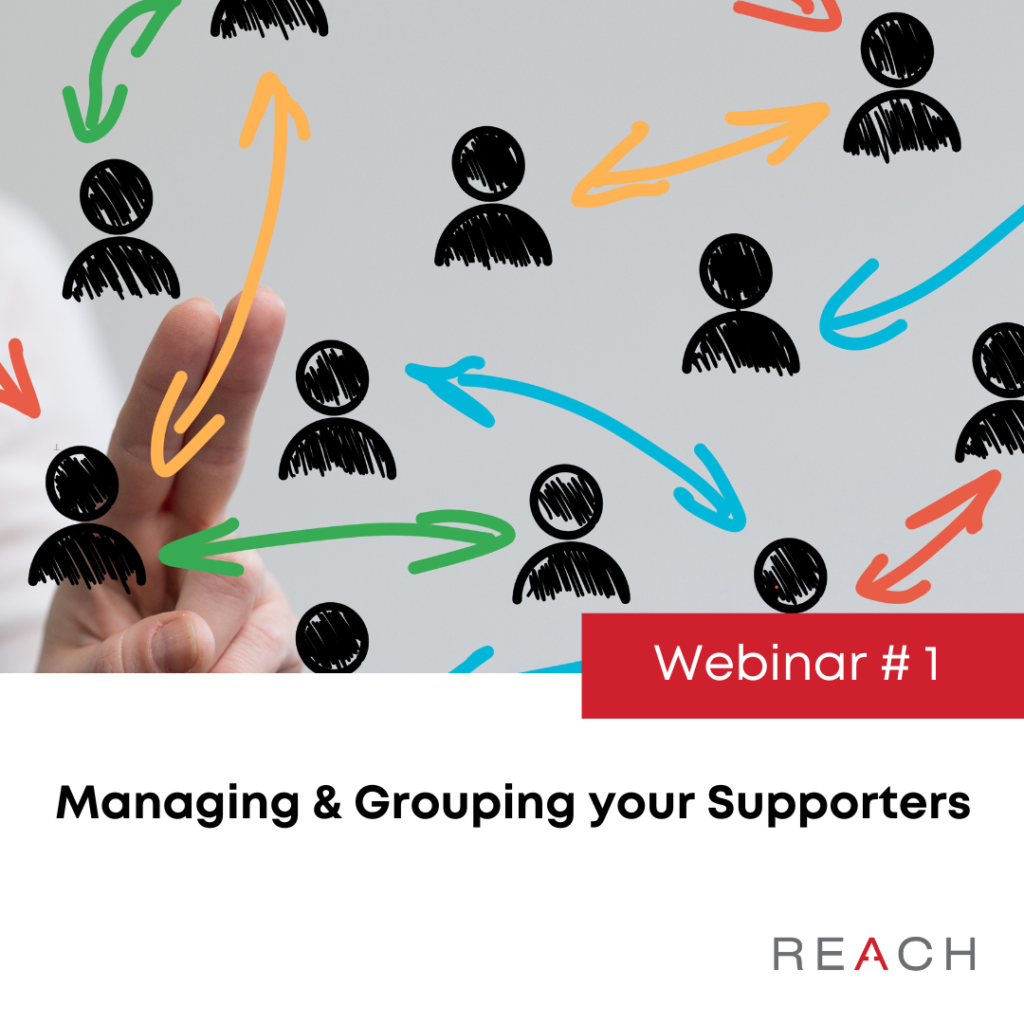
Let’s Get Social