In this article, we will provide instructions for creating custom fields for your supporters in REACH.
Custom fields define what demographic and other information you want to capture about your supporters and can be shown publicly or to Admins only.
There is no limit to the number of custom fields you can create for your supporters. Custom fields can be shown publicly or to only admins.
Some example supporter custom fields we commonly see are:
- Active/Inactive
- Admin Notes
- Date Joined Program
- Deposit Held
- Founding Member
- Spouse Date of Birth
- Interested In
- Volunteer
- How did you hear?
- Deceased
- Referred by
Here is an example of an individual supporter’s profile page that includes custom fields.
The supporter custom fields are shown in the Details tab in the Other Info section.

To edit these custom fields, click on the Actions > Edit button in their profile record.
Reminder: You can rearrange your view of the supporter profile’s page by clicking on and dragging the various elements. Any rearranging is universal, it’ll be rearranged on all supporter profile pages.
Creating a Custom Field for your Supporters
- Go to Data Setup > Custom Fields
- Click on + New Field
- Add a Title
- Choose Supporter as your Referral
- Check the box if you want to Show in Admin Console only
- Select the Type of Data:
- Single Line Text – a short text field to hold information such as a Nickname
- Paragraph Text – a string of text such as a sentence or paragraph
- Number fields are used for numbers such as Age.
- Note: For data that will need to be updated yearly,we recommend inputing as a Number in order for you to complete a Bulk Update yearly or as needed.
- Date fields are used for any calendar date
- Dropdown Select – to add multiple options to choose, Yes and No
- A Table can be created to hold a historical list of information.
- Common examples of supporter custom fields using a Table are: Admin Supporter Notes, Extra Info
- Note: Any Table field created for a Sponsorship or Supporter will be only available to Admins and will display as a tab on a record and will be shown in the Data Setup>Exports list.
- Click Create
Any created custom fields for supporters will automatically appear in your supporter’s profiles.
Example of Supporter Custom Fields
Here are examples of a Supporter Custom Field created to display on your Supporter’s Profile Record.
Supporter Custom Field as a Date
In this instance, we have created a Supporter Custom Field we titled Spouse Date of Birth. We set this up as a Date field so it displays as a date under the Details tab in the Supporter’s Profile Record. You can set up multiple supporter custom fields this way to capture the information you desire.
Again, go to
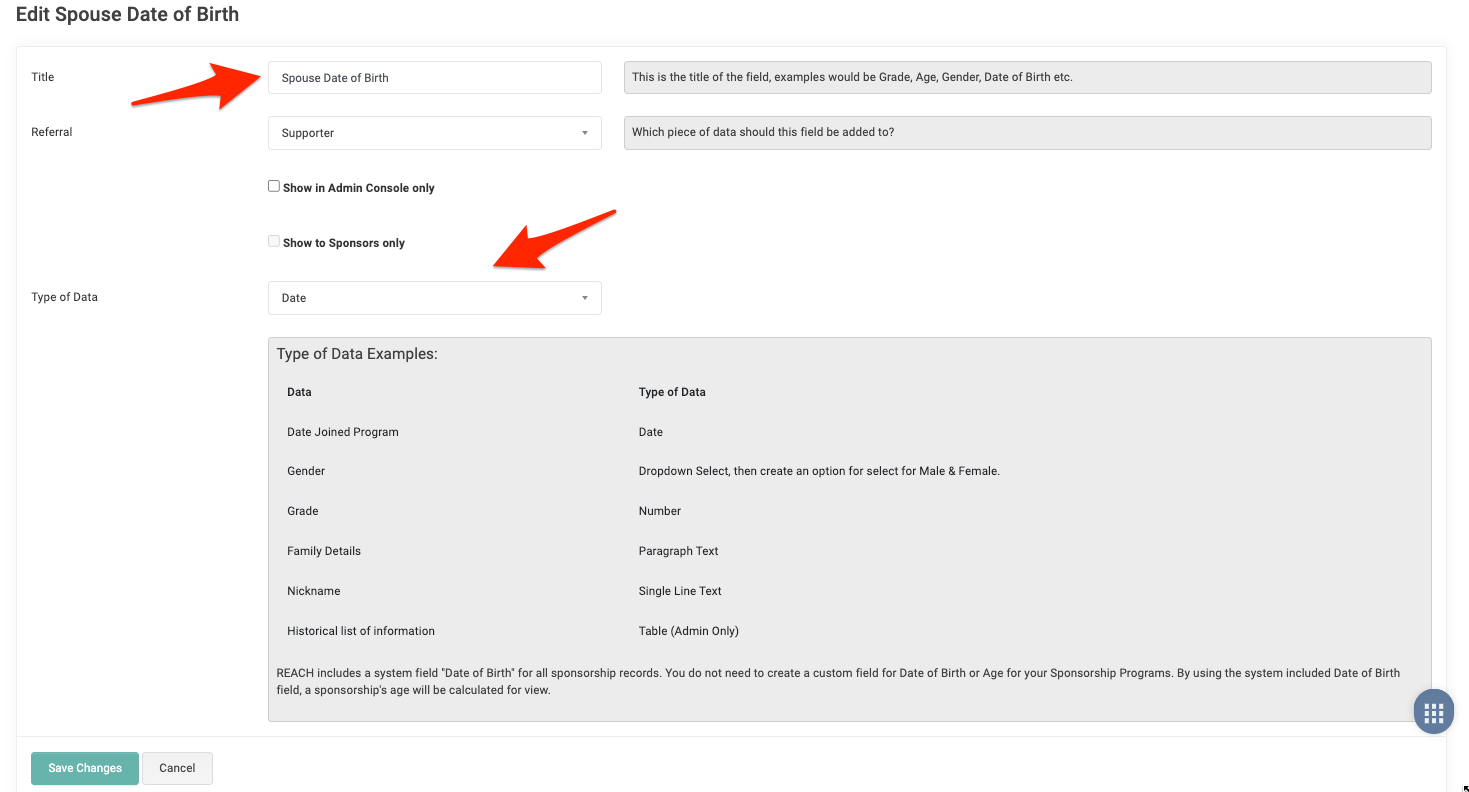
Here is how the information is displayed in the Supporter’s profile record.

To generate a Report on the Spouse Date of Birth field, go to Reports > Supporters. From this Supporters Report, choose your date range and then then click on Select Columns to Display. You will see Spouse Date of Birth as an available option since it was added as a custom field, check this box and any others, then click Search.

Supporter Custom Field as a Table
In this instance, we have created a Supporter Custom Field we titled Admin Supporter Notes that is shown in the supporter’s profile view. We set this up as a Table so it displays as a tab in the supporters’s record and added the Fields for Table of Title (Single Line Text) and Notes (Paragraph Text).

From the supporter’s profile record, you will see Admin Supporter Notes as a tab. From here, you can view all records, +Add Record and click on the Actions button next to each record to Edit or Delete your records.

Setting this supporter custom field up as a Table will allow this data to be exported as an Excel spreadsheet or as a PDF directly from the Admin Supporter Notes tab.
Custom fields set up as a table also allows you to search them from the Exports section. To do so, go to Data Setup > Data Import/Export and find and click on Admin Supporter Notes.



Let’s Get Social