REACH automatically creates a public website/portal for you when you sign up for your account.
It’ll be the name of your organization entered at signup followed by .reachapp.co
Your Admin Console will be the same address – organizationname.reachapp.co/admin
And, your Donor Portal will be – organizationname.reachapp.co/users
You will be shown these links on the Sign Up screen:
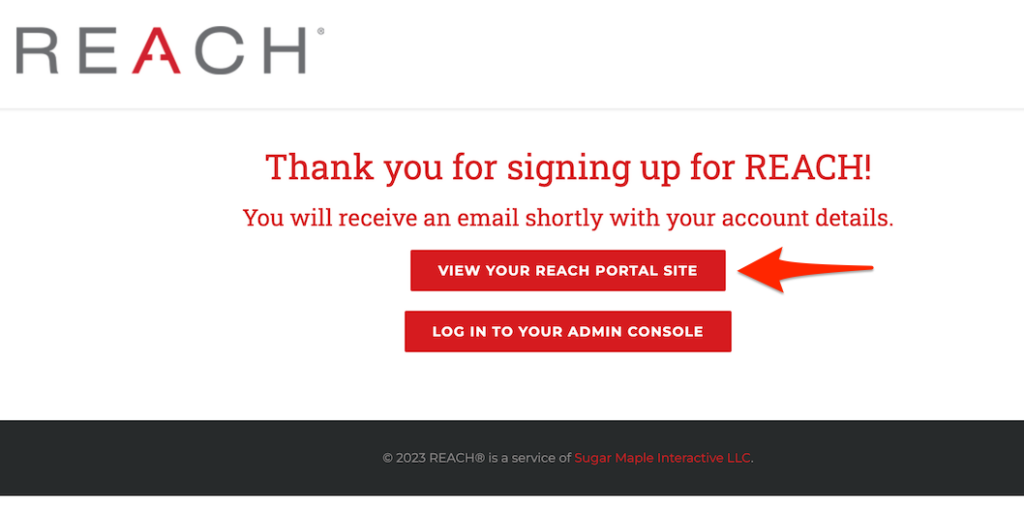
And, will receive the links in your welcome email.
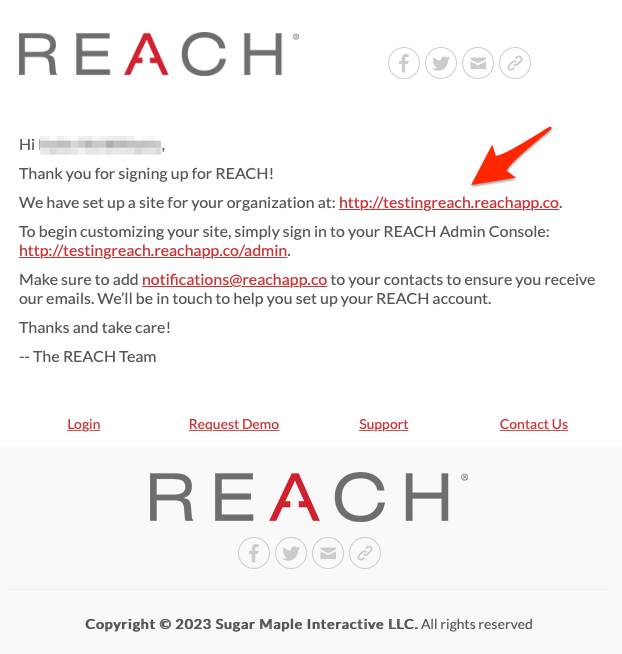
Once signed into your Admin Console, you can view your public portal anytime by clicking on the icon in the top right and then any of the subsequent pages you’d like to view on your public site.
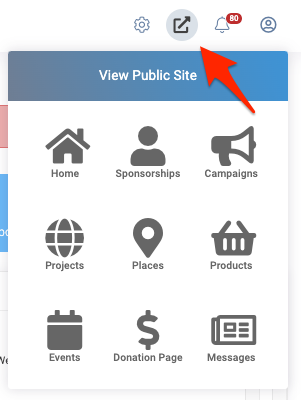
If you forget your password, you can click on the Forget Password link on the login screen. As the Primary Admin, you can also set and reset passwords for any additional Admin Users you create for your account.
Note: When ready, you can refer to our Portal Setup and Portal Branding articles for detailed instructions on how to update your public portal to your preferences. We detail these, and the additional steps you’ll take to set up your REACH account, in our Setup Checklist article.
Now, review our Admin Console Navigation article to familiarize yourself with where things are.


Let’s Get Social