Messages are “updates” added by admin regarding and attached to Sponsorships, Campaigns, Projects and Places.
- The Messages section (Communication > Messages) displays the list of all Messages created.
- Each Message listed includes the Title, Author, Referral, Categories and Published date and time.
- A message can be quickly viewed, edited or deleted by clicking the Action button.
- Messages can be created from this Message area or from another Referral area – such as on a Campaign, or for a Project or Place.
- Messages created for Sponsorships must be created from the Sponsorships profile page > Actions > New Message. These can be marked as Private and shown to Sponsors only.
- Regardless of where in REACH a message was created, it will be listed in Messages.
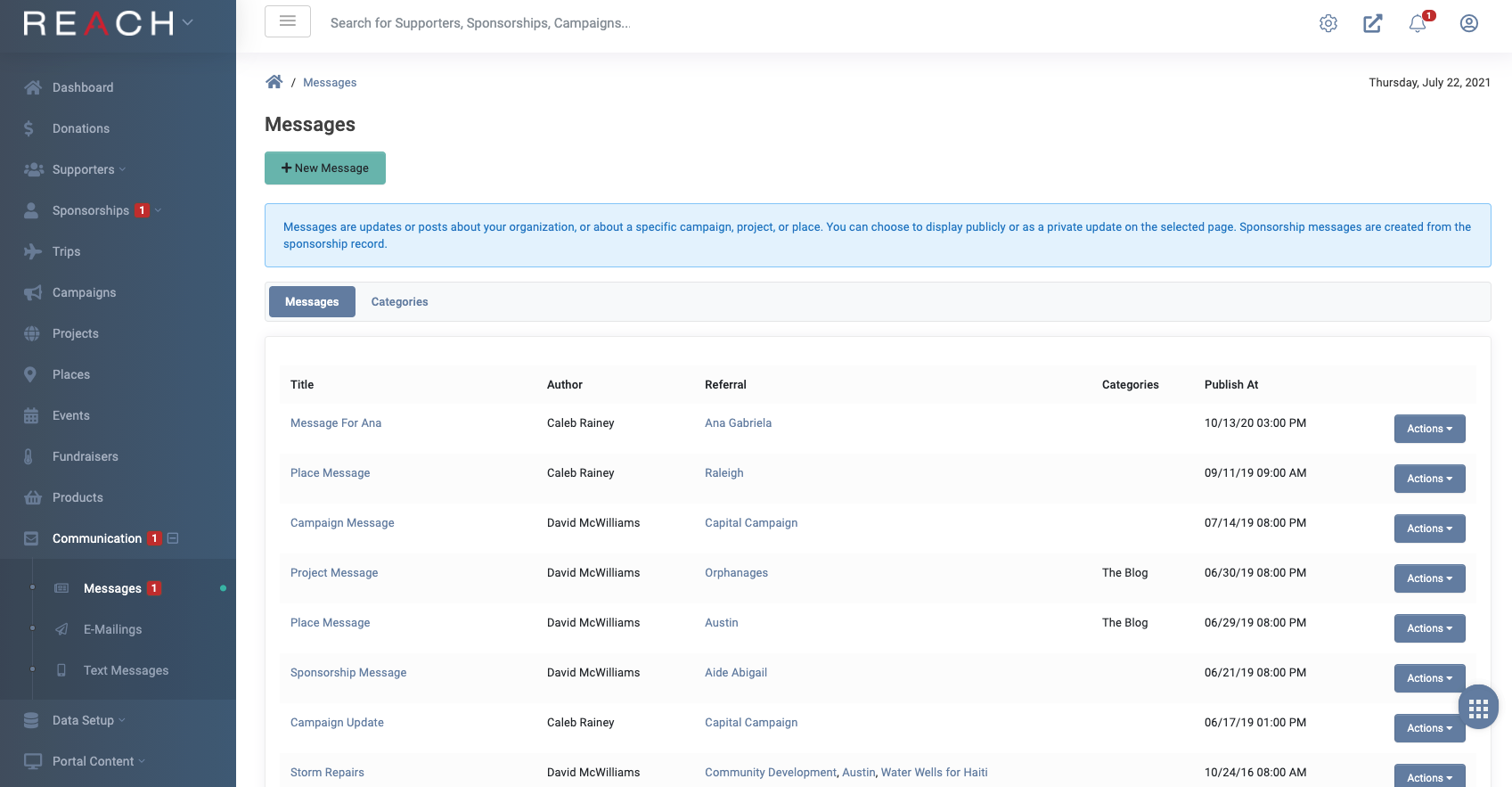
Creating a Message
- Click New Message
- Include a Title
- If the message should only be visible to supporters, not public, mark as Private
- Note: Unless marked Private, all messages are visible to the public by default. Messages marked Private will be available to supporter’s that are logged in and associated to the message’s corresponding Sponsorship, Place, Project or Campaign.
- Choose to Include in Latest Updates.
- Messages marked as Include in Latest Updates cannot also be marked as Private.
- If this box is checked, the Message will appear on the home page of your REACH Portal under the Recent News section when using the Quartz 2.0 or Ruby Theme Versions 2.0 and above. If you are using a previous REACH Theme, please update your REACH Theme to a more current version.
- Use the dropdown menu to attach the Message to a Project, Place or Campaign.
- If you would like to link the message to the full message, or another Project, Place or Campaign, select from the Link Back To dropdown.
- Schedule when to Publish the message.
- Write the Message in the paragraph field, being sure to include any images or other media.
- Attach any desired Files
- Add a link to a Vimeo or YouTube video if applicable
- Click on Create Message
Once created, a message will display as a public or private update on the chosen page.
The Categories tab is used to associate messages together into a group. This is commonly used by organizations who want to further classify their Messages into groups or separate messages from blog posts on their REACH portal. Please note that additional setup to your REACH Theme and Menu is required to show the groupings. Please contact our Support team for assistance.
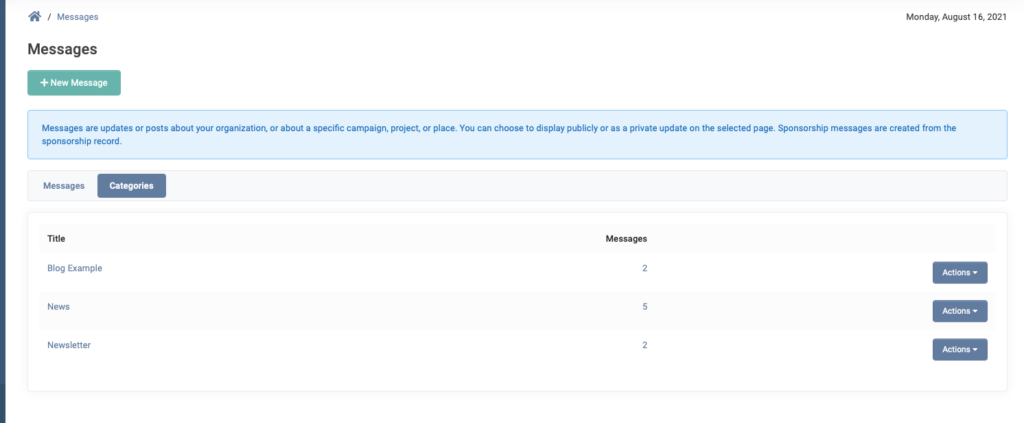
Sponsorship Messages Example
To create an update Message for a Sponsorship, you must navigate to the Sponsorship profile page, click Actions > New Message.
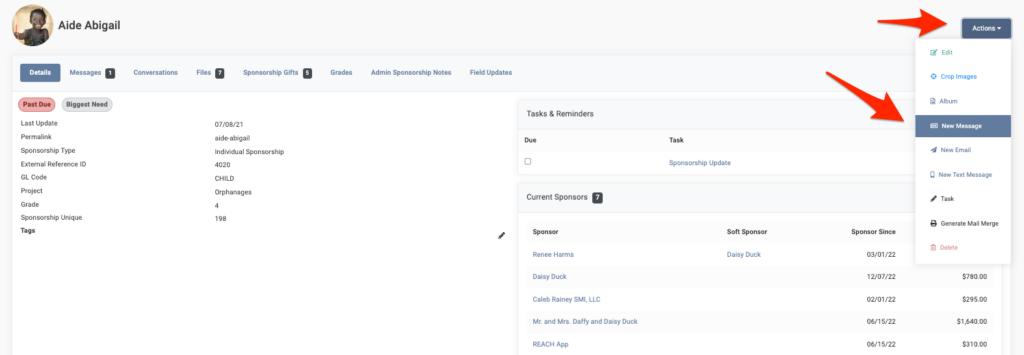
Messages to sponsorships can be marked as Private, and will be shown to sponsors only, when they are logged into their Donor Portal.
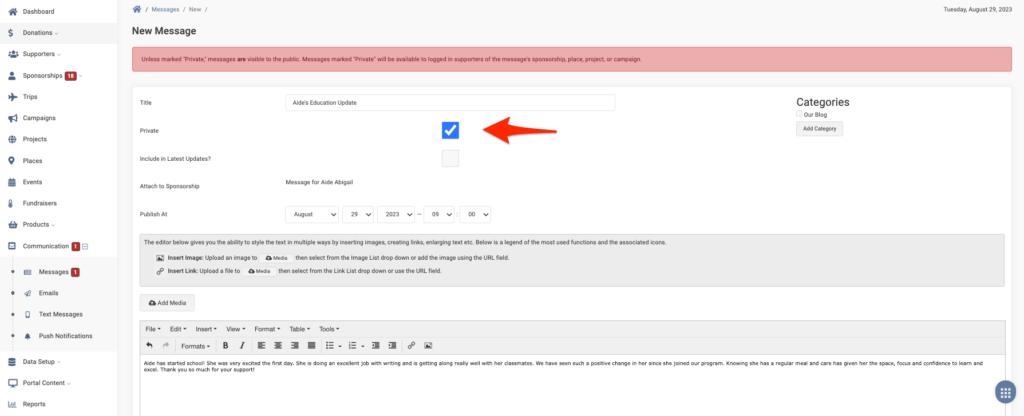
Note: Refer to our Sponsorship Privacy Options article to learn about more privacy options for your sponsorships.
When a supporter is logged into their Donor Portal, they will see the Message as a Recent Update when clicking on their Sponsorship.
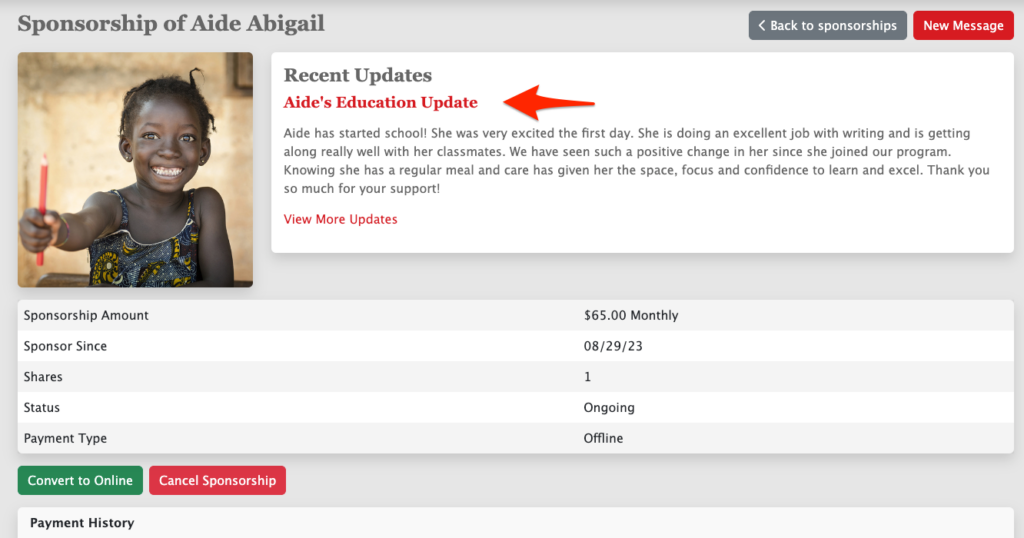
The Message will also be displayed on their Sponsorship’s profile page on the Messages tab.
Note: If marked Private, the supporter must be logged in to see the Message.
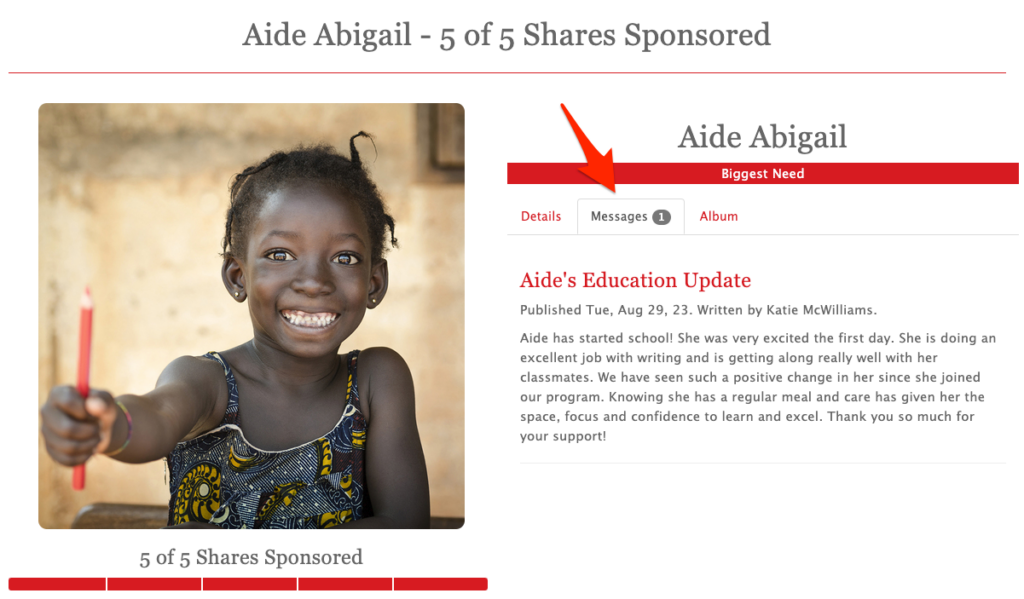
Notifying Supporters of Messages
Messages can also be sent as an email message update to any supporters of the Project, Place, Campaign or Sponsorship to which the message is posted. Note: This is disabled by default.
To enable this setting:
- Go to Settings > Account Rules > General tab
- Click on Enable Supporter Daily Digest Email
- Note: The Daily Digest email is sent daily if updates have been made. It will provide supporters links to records where any new content, updates, or edits were made the previous day to any sponsorship, project, place or campaign they are supporting.
- Please note that supporters do have the option to opt-out of receiving system notifications based on their communication setting preferences within their Donor Portal.
- Scroll down and click on Save Changes
Note: The email template for the Supporter Daily Digest Email can be edited by going to Settings > Email Templates > Daily Supporter Update. As is, the email will list all updates that were made to Messages, Albums, Projects or Places and send to the supporters of those accordingly each day. Please note, as this is a general email, we recommend minimal, if any changes, to the content area. Review our System Emails article for a list of the email templates the system uses and their purpose.


Let’s Get Social