Tags are short text labels you can apply to various records in REACH to add context, assign responsibility, or group similar records for easier organization, viewing, and reporting.
For example, use Tags to:
– Assign an Admin to a Supporter record
– Mark a priority level on a Sponsorship
– Indicate status on a Project or Place
To get started, go to Data Setup > Tags to create your Tags. Once created, Tags can be added manually to records or imported in bulk through the import process.
Tags are admin-only and visible to all admins in your organization. They can also be used as filters in supporter and sponsorship listings and in Reports (as both donation and supporter tags).
Example use of Tags
This is an example usage of our Tags feature by a REACH partner. As you can see, you can use Tags for a variety of purposes.
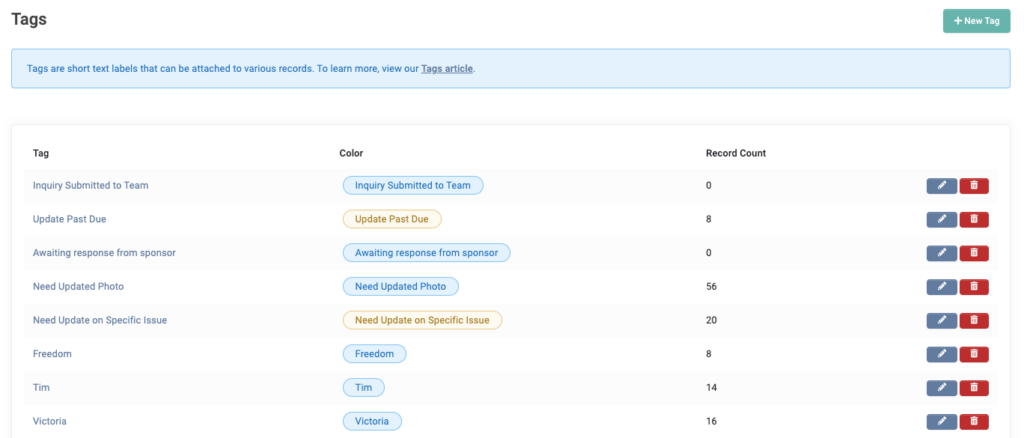
Tags vs. Custom Fields vs. Supporter Groups vs. Supporter Segments
Tags are labels that can be applied to various record types across the system
- If more than one piece of information can be true, use a tag; i.e. Admin: Renee AND Priority: High.
- Tag information can be used to route contacts to send an email from a generated report that pulls the tags, or associate to a group, but cannot be used to personalize the content itself or found in the Send To area for Emails.
Custom Fields generally provide more detail and can be public or admin-only.
- If the information is unique to that particular record, then use a custom field; i.e., favorite subject, favorite color, grade, etc.
- Values placed in custom fields can be merged into emails.
Supporter Groups are intended as a way to arbitrarily group your supporters (not other records) based on specific characteristics.
- If the information sorts into a group of like individuals, use a tag; i.e., associated to an admin, priority level, etc. OR place in a supporter group; i.e. from First Church, attended Missions Conference, etc.
- Supporter Groups can be easily pulled when emailing a group of supporters from the Send To box in Communications > Emails.
Supporter Segments are based on supporter activity, pulled by the system in real-time.
- If you need a list of supporters based on donations, sponsorships, or campaigns, use a supporter segment; i.e., who gave over $10,000; who is sponsoring two or more sponsorships.
Tags Setup
To begin using Tags, go to Data Setup > Tags

The main screen includes:
- List of all Tags created
- Color used for each Tag
- Number of Records associated to each Tag
- Option to Edit or Delete each Tag
- Click on the Tag name to see a listing of tagged objects
To create a Tag, click + New Tag
- Add a single line of Text in the text field
- Select the Color of your tag
- Note: The text shown is example text that will be replaced with your Tag text.
- Click Save
Supporter Tags
Example Uses of Supporter Tags could be:
- Assign to Admin
- Volunteer or Prayer Partner
- Major Donor
- Active Status
- Board Member, Staff Member or Team Leader
- Do Not Contact
- Type of Entity (Organization, Church, Foundation)
Supporter Tags are shown in a supporter’s record under their Basic Info section.
To view or edit a supporter’s tag information:
- Click the Edit icon to view and add from the Available Tags
- Click on Manage Tags to navigate back to Tag setup
- Click Done once finished

- To run a Report on the supporter tags, go to Reports > Supporters or Reports > Donation Details
- Next to Supporter tags, click on the box and select from the tags listed
- Note: Multiple tags can be added by clicking the box again
- Click Search
- Any Supporter records that include those tags will be shown in the report results
REACH Tip: From here, you can select the supporters to add to a supporter group or email them.
Sponsorship Tags
Example Uses of Sponsorship Tags could be:
- Assign to Admin
- For Newsletter or Social Media spot
- Priority Level (High Priority, Low Priority, Urgent)
Sponsorship Tags are shown in a sponsorship’s record under their Details section.
To view or edit a sponsorship’s tag information:
- Click the Edit icon to view and add from the Available Tags
- Click on Manage Tags to navigate back to Tag setup
- Click Done once finished

- To run a Report on the sponsorship tags, go to Reports > Sponsorships
- Next to Sponsorship tags, click on the box and select from the tags listed
- Note: Multiple tags can be added by clicking the box again
- Click Search
- Any Sponsorship records that include those tags will be shown in the report results
Projects & Places Tags
Example Uses of Projects & Places Tags could be:
- Newsletter or Social Media spot (mark to be included in future newsletter or post)
- Organizer or Leader
- Priority Level (High Priority, Low Priority, Urgent)
- On-Hold, In-Progress, Expired
Projects and Places Tags are shown on their main pages under the Details section.
To view or edit a project or place’s tag information:
- Click the Edit icon to view and add from the Available Tags
- Click on Manage Tags to navigate back to Tag setup
- Click Done once finished

Donation Tags
Example Uses of Donation Tags could be:
- Assign to Admin
- Personal Ask
- Typically Donates To Note
Donation Tags are shown on the Donation Details screen.
To view or edit a donations’s tag information:
- Click the Edit icon to view and add from the Available Tags
- Click on Manage Tags to navigate back to Tag setup
- Click Done once finished

- To run a Report on donation tags, go to Reports > Donation Details
- Next to Donation tags, click on the box and select from the tags listed
- Note: Multiple tags can be added by clicking the box again
- Click Search
- Any donation records that include those tags will be shown in the report results
UTM Tracking Tags
REACH allows organizations to track the source of their donations and new supporters and sponsors by using UTM parameters.
UTM parameters passed via the URL are recorded in REACH as system tags and can be found on individual records or when generating a report.
Example Uses of UTM Tracking Tags could be:
- utm_medium=social
- utm_source=instagram
- utm_campaign=30in30
- utm_term=sponsor+one+child
UTM Tracking Tags for donations are shown on the Donation Details screen.
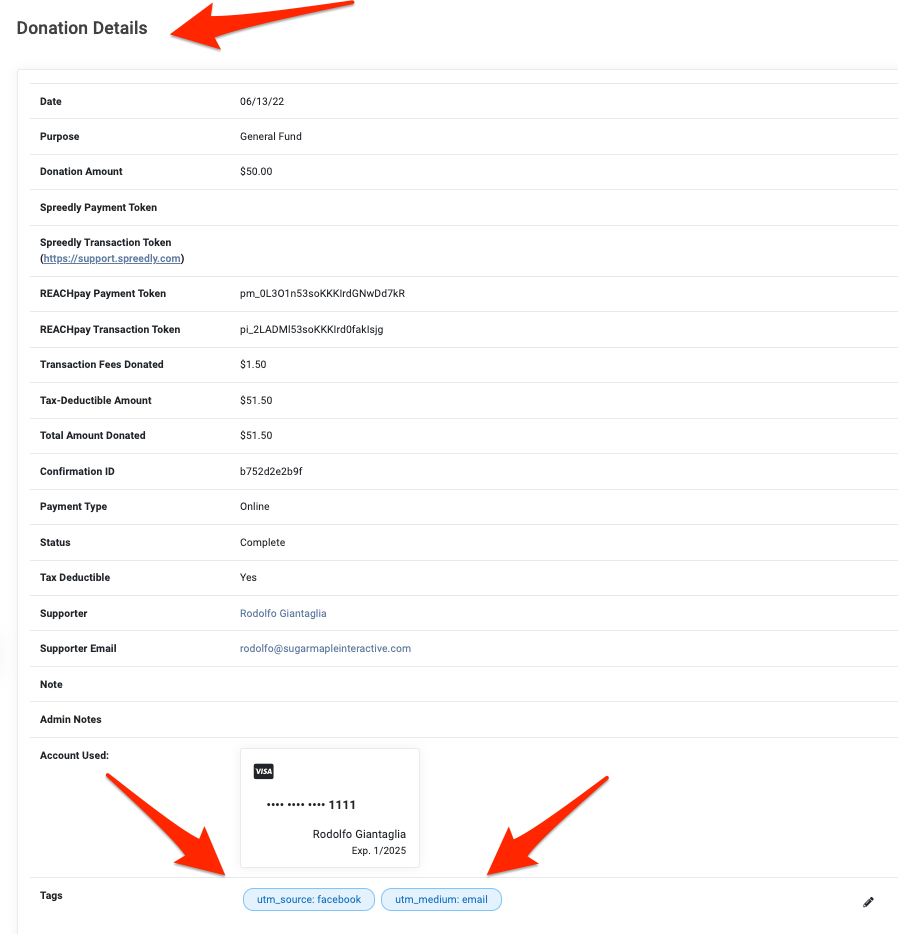
In Reports, UTM Tracking Tags for donations are shown on the Donation Details Report under Donation tags.
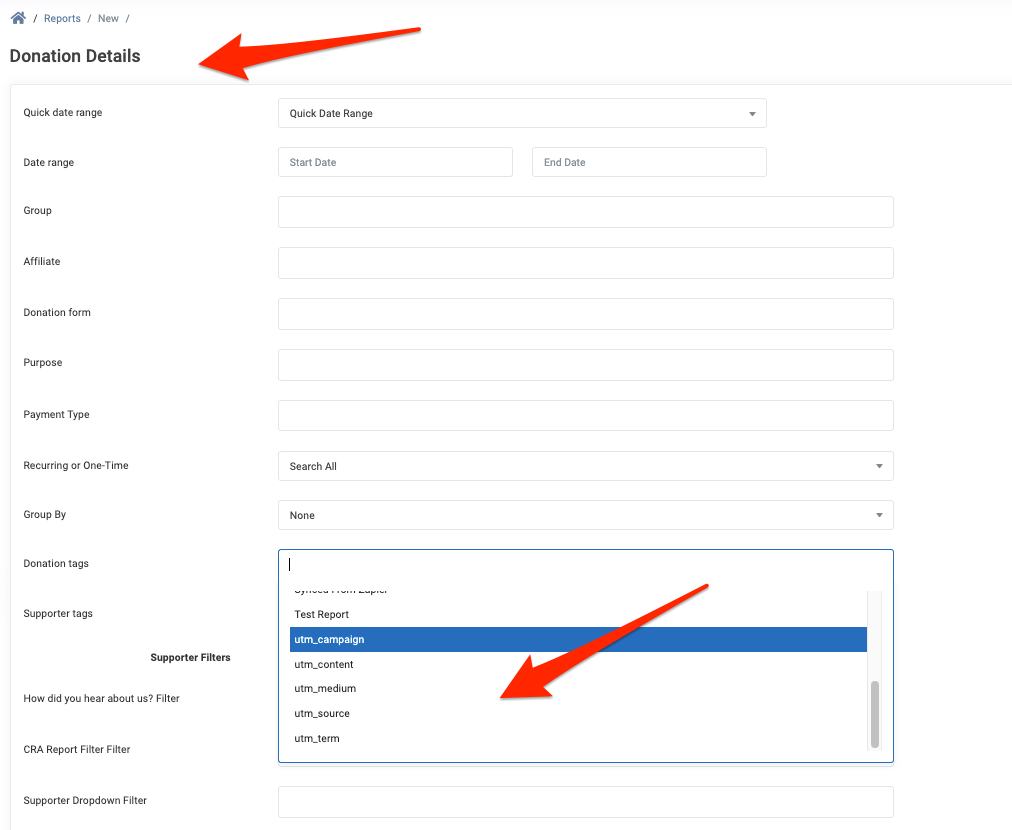
In Reports, UTM Tracking Tags for supporters are shown on the Supporters Report under Supporter tags.
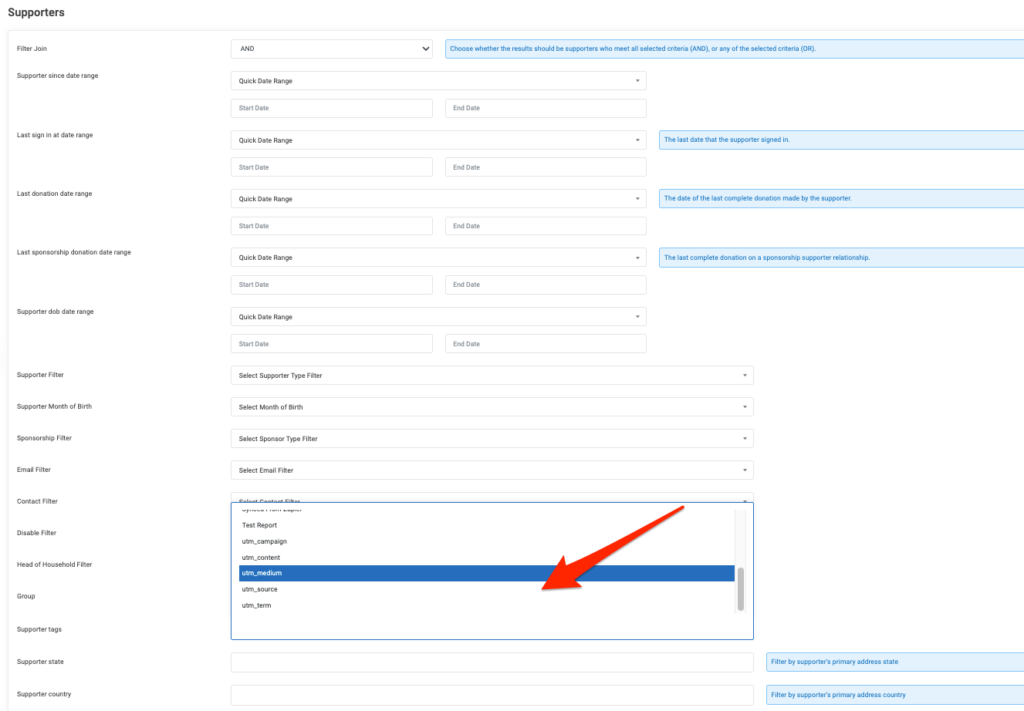
To learn more about UTM Tracking and how to set this up, visit our UTM Tracking article.
Importing Tags
You can import tags in bulk to supporter, sponsorship, and donation records in REACH – making it easier to organize and manage your data at scale.
This is especially useful for organizations working with large datasets, launching campaigns, or updating record classifications while keeping everything consistent.
To begin, download the Supporter, Sponsorship, or Donation History Import template. Each includes a column for tags and a list of your available tags in the Column Definitions tab, based on what you’ve created in Data Setup > Tags.
Simply add your tags along with the required fields, upload your file and REACH will apply them to the corresponding records.


Let’s Get Social