If a recurring donation fails using a non-primary payment method, REACH no longer automatically attempts to use the supporter’s primary payment method on file (since the February 2022 multiple payment method feature release).
This is because multiple payment methods can now be stored and selected from a supporter’s account. This allows supporters to ensure only the payment method selected will be used for their donations.
Should you wish to revert back to the previous method, you can do so by adjusting your Account Rules.
Update your Recurring Donations Account Rules
Should your organization want REACH to attempt to use the supporter’s primary payment method after a failed recurring donation using another payment method, you can do so within your Account Rules.
Once saved, REACH will automatically attempt to use the supporter’s primary payment method on file should any recurring donations tied to another payment method fail.
Here’s how:
- From your Admin Console, go to Settings > Account Rules
- Click on the Recurring Donation tab
- Scroll down and check the box for: Try supporter’s primary payment method on recurring donation payment method failure.
- Note: Supporters will need to have marked a primary payment method. To learn more, see our Updating Payment Information article.
- Click on Save Changes
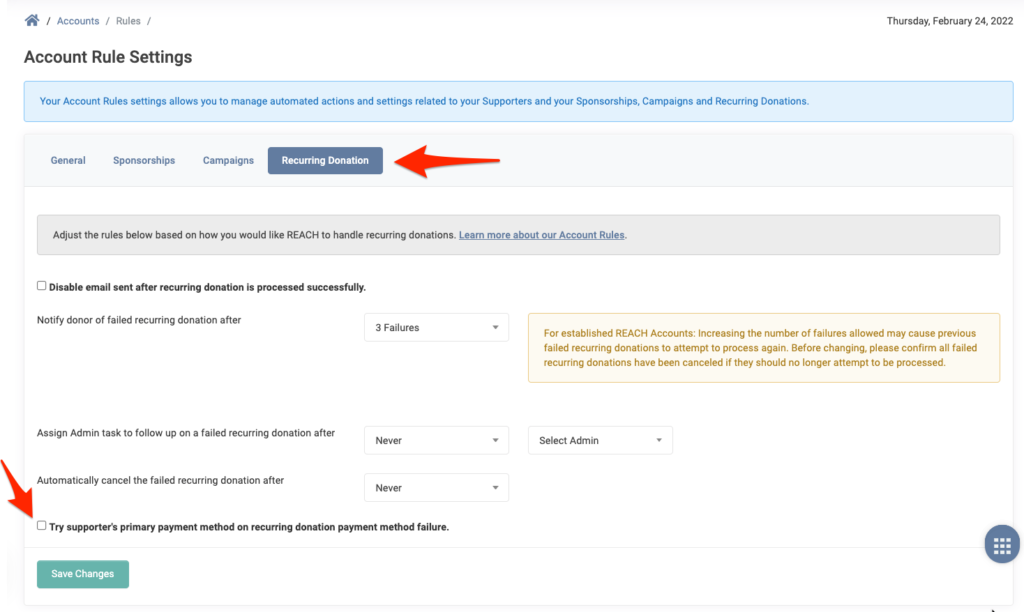
Run a Recurring Donation Payment Method Audit
Since this is a recent update, you may notice some recurring donation Errors. These errors are because those recurring donations are still tied to the original payment method the supporter used when setting up the donation originally and these payment methods are expired or no longer valid.
Note: Prior to the update, the recurring donations were successful because even though they were tied to an original payment method that could have included an expired card, REACH was automatically attempting to use the primary payment method from the supporter’s record.
Organizations can review any potential recurring donation errors to identify which donations may fail and then proactively update the donations on behalf of their supporters.
Here’s how:
- From your Admin Console, go to Reports > Recurring Donation Payment Method Audit
- Once clicked, your report will immediately process and the audit report will load
- From the report, locate the Matches column, click Show all and filter for False.
- Note: False indicates a potential failure, as the recurring donation payment method being used does not match the supporter’s primary payment method.
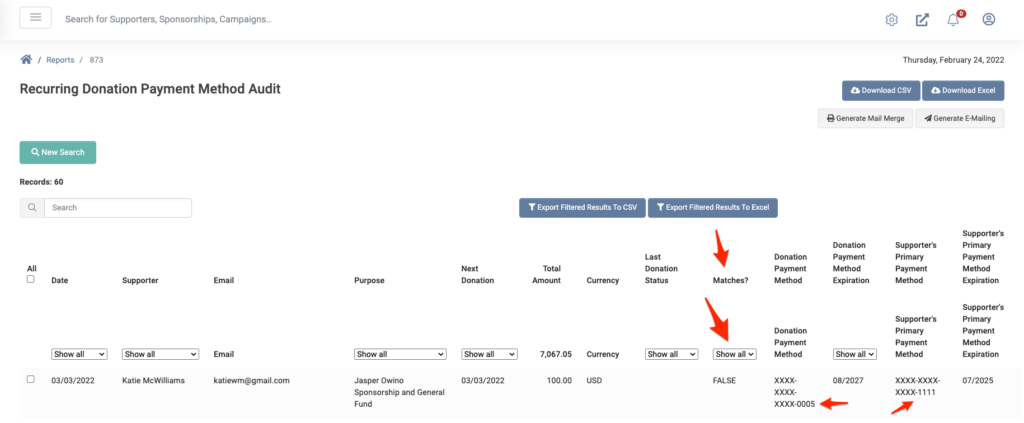
Note: Click on the Export Filtered Results to CSV or Export Filtered Results to Excel button for a spreadsheet of your False results.
Fixing Potential Recurring Donation Errors
On your filtered report of false results, you will see the column Last Donation Status. We recommend first reviewing the recurring donations that have the status of Error. Then, review the remaining recurring donations on your list.
To fix these recurring donations:
- From your Admin Console, go to Supporters > search for the Supporter’s name
- From the Supporter’s record, click on the Donations tab
- Under Recurring Donations, locate the recurring donation listed on the Recurring Donation Payment Method Audit Report as False
- Click on Actions > View Details
- Note: This will load the Recurring Donation Details information
- Next to the Donation Payment Method, click on Change Payment Method
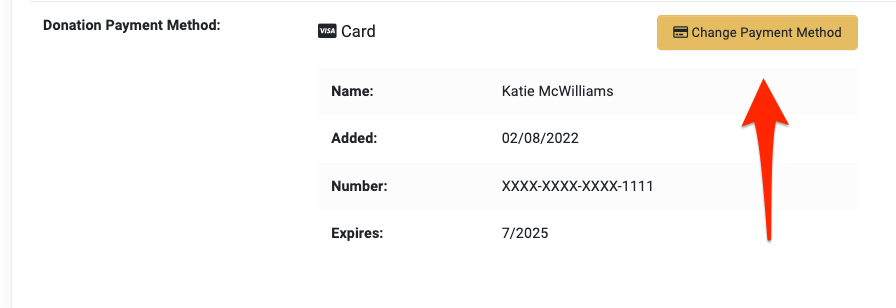
- You will see the payment methods the supporter has listed on their account.
- Click on Use This Payment Method
- Note: For recurring donations that have already failed (Errored), REACH will automatically attempt to reprocess the recurring donation that night. You should not attempt to re-process after changing the payment method.
On the next scheduled recurring donation date, REACH will use the payment method chosen for all future recurring donations.
For more information, see our Resolving Donation Errors article.


Let’s Get Social