Double the Donation is the leading provider of matching gift software to nonprofit organizations.
With this integration, REACH clients can completely automate their matching gift efforts, giving their donors the tools needed to easily double their contribution through employer gift matching.
Questions? Watch our REACH + Double the Donation Webinar where we discussed our integration, detailed its benefits, showed the automation and explained how to get started.
Note: This integration requires an account with Double the Donation. You can go here to learn more about our integration, request a demo and obtain pricing.
June 2025 Update: Their new Essentials pricing plan makes matching gifts accessible for smaller nonprofits with under $500,000 in annual revenue. No upfront commitments, pay based on usage. If Double the Donation identifies $2,000 in matching gifts, you’ll only pay $300 after your first year. If they identify $5,000, you’ll pay $500. That’s it, flexible pricing that scales with your success.
Key Benefits & Statistics
- Matching gifts are valuable because they are free money for your nonprofit!
- Widely available – 65% of Fortune 500 companies offer matching gift programs
- Donors feel pride in knowing that their gift will be matched and may feel inclined to give even more.
- Automated, streamlined process – this does not require your fundraising team to spend tons of time determining a donor’s employer or their specific matching gift policy
- Easy search tool to determine if a donor’s company offers a matching gift program – 78% of match-eligible donors have no idea
- Clickable link to the matching gift submission form – 7% of donors at companies with matching gift programs actually submit a matching gift request
- Detailed tracking within Double the Donation’s 360MatchPro
- Batch entry process to use with recurring donations
Still not convinced? View more matching gift statistics. See the Ultimate Guide to Matching Gifts.
Set Up Instructions
Once you have a Double the Donation account:
- In REACH, go to Settings > Site Integrations
- Scroll down to the 360MatchPro by Double the Donation section
- Click Set Up 360MatchPro Integration
- Retrieve your Public and Private API keys from your 360MatchPro account
- Add them into REACH
- Check the Enabled box to activate the integration on your default donation form
- Click Save

To enable the integration on any of your custom donation forms, go to:
- Settings > Donation Forms
- For each custom form you wish to have the integration added to, go to the Form Elements tab
- Click Add Element
- Select 360 Match Pro
- Click Save

How it Works
Once you have set up the REACH and Double the Donation’s integration, the 360MatchPro by Double the Donation will tie directly into your REACH donation forms.
Step 1 – A donor makes a gift on a REACH donation form, identifying their corporate match eligibility on the giving form.
From the donation form page, donors use a search tool to determine if their employer offers donation matching.

Notes:
- The search tool auto-completes entries and accounts for major brands, subsidiaries, parent companies, etc.
- If the company isn’t in the database, the donor’s entry is stored as plain text and passes into 360MatchPro.
Step 2 – 360MatchPro provides next steps directly on the confirmation page.
Donors are then provided with their personalized matching gift next steps.
If a donor did not interact on the donation form, they have a second chance from the confirmation page to search for company eligibility.

Step 3 – All donation records pass from REACH into 360MatchPro so that the client can kick-off automated matching gift emails to donors.
All donors will receive follow-up email messaging, not just those who identified their employer during the donation process.

The emails give donors an additional chance to engage with matching gifts and follow the process through the completion.
In 360MatchPro, emails are fully customizable by:
- CNAME – emails come from your organization’s domain and email address
- Sending Limits – limit the number of emails sent to all donors in a range of factors such as X emails per Y days, recurring donations, upper or lower donation amounts and more
- Email appearance – use your logo, header and color themes
- Footer text
- Ineligible reason survey
- Email redirect customization
Step 4 – Within 360MatchPro, clients can track analytics and monitor donor engagement with tools.

The 360MatchPro portal displays all the information needed about each donation transaction including:
- Donor Name
- Amount
- Company Name
- Matching Gift Status
- Email Activity
You can also track individual gifts or obtain high-level reports on corporate matching gift process.
Additional 360MatchPro reports include:
- Leading companies
- Eligible but not submitted
- Repeat donors
- Campaign comparisons
- Potentially mis-categorized ineligible
- Missed communication
Create a Dedicated Matching Gift Page (Recommended)
It is recommended that you create a dedicated matching gift page on your website featuring their searchable database plugin.
This is useful for your donors to easily search for their employer matching gift eligibility outside of your donation form and can be used in the automated emails sent by Double the Donation or by your organization or used in your social media posts.
1 – The first step is to create your page.
If you are using REACH as your website, you can go to Portal Content > Pages and click Add a Page.
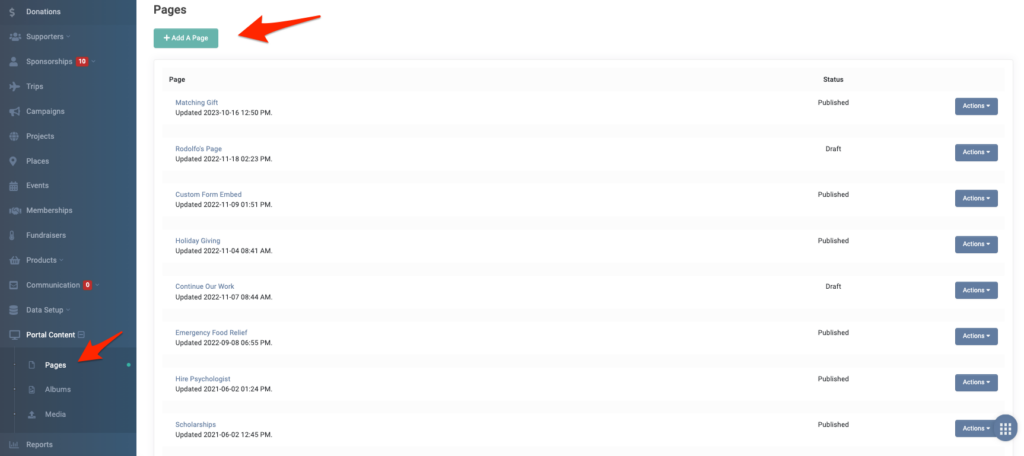
Add a Title, the text in the Body field and any Media if desired.
Notes:
Here is our example Matching Gift Page on our REACH demo website. Suggested text to include and more specifics are found in Double the Donation’s support article here.
Here is an example on a REACH client’s donation page and matching gift page.
If you are using WordPress, you can create a Page, add a Container with Code Block as your Element and include the embed code there. Here is our example Matching Gift Page on our REACH marketing website.
2 – Add the Embed Code to the page
You will find the embed code in your Double the Donation’s account under Settings > Plugin Settings. Further plugin customization instructions, such as how to customize the search text within the plugin, is detailed here.
On your Page, click the Insert/Edit HTML Block button and then copy and paste the embed code that is provided to you within your Double the Donation account.
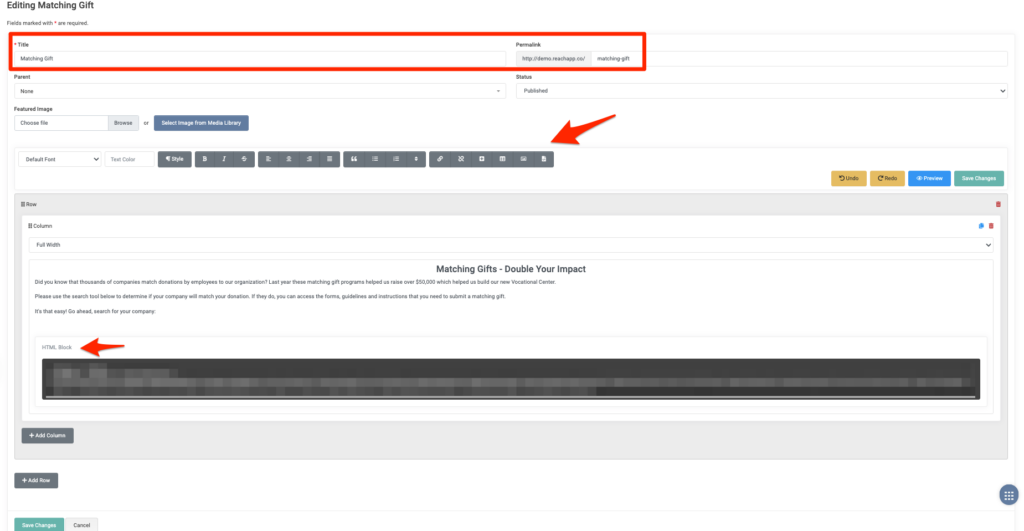
If you are using the previous Page editor in REACH, add the code under Tools > Source Code.
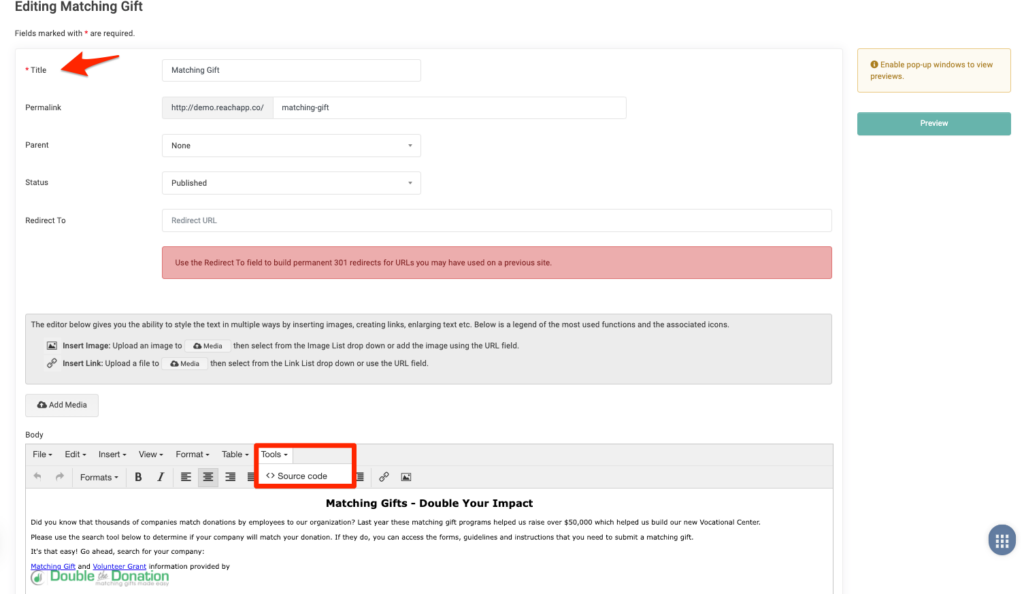
3 – Add the URL of your page into 360MatchPro
It is also recommend that you add the URL of your dedicated matching gift page into your 360MatchPro account so that page can be linked within the automated emails to your donors. Refer to this article for detailed instructions.


Let’s Get Social