REACH integrates directly with Managed Missions allowing you to pull your donor and trip data from Managed Missions into REACH keeping your data in sync.
Note: This is available for organizations on our Essentials, Pro and Pro Plus plan levels.
Important Notes
- To begin, you will need to sign up for a Managed Missions account. Once signed up, contact our Support team and provide us with your API Key from Managed Missions. We will then turn on Trips for your organization.
- Use REACH as your system of record – keeping your donor and trip data organized within REACH.
- Managed Missions will allow multiple users to use the same email address. However, REACH allows one unique email per user. Therefore, we recommend that before syncing any data, you review the records to ensure multiple users are not using the same email address. For example, Sam Smith and Kim Smith both use the email address of thesmiths@email.com. In REACH, only Sam or Kim can use that email address, not both. So, you will need to add a different email for one of the Smiths for the data to sync properly.
- The Managed Missions Integration is a one way sync, information from Managed Missions will be brought into your REACH Account. However, information from REACH will not be sent back to Managed Missions. If you update supporter information in REACH, this will not reflect in Managed Missions.
- Once set up, the data will automatically sync weekly on Sundays or you can manually sync at any time by clicking the sync button in the Trips module of REACH.
- The sync will re-sync all records each time, not just newly updated records.
- The data that is regularly synced from your Managed Missions account can be used in your Contribution Statements and Donation History.
- If you are already importing the contribution records from Managed Missions into REACH, we can set a switchover date so REACH will not import any contribution records before that date.
- Note: From that date going forward, your team should no longer do imports from Managed Missions to REACH in order to limit duplicate donation records.
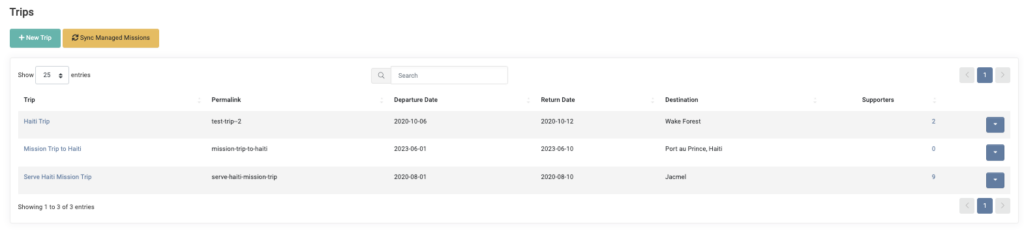
From the individual trip record, you can view the following Trip Details:
- Departure Date
- Return Date
- Destination
- Country
- Supporter Goal
- Total Raised
- Description
Then, in the Members area, you can view:
- Trip Member name
- Supporter
- Amount Raised
- Goal
- Percent Raised
- Edit, Delete the Record
You can also Export the Supporters, Generate a Mail Merge or start a New Email.
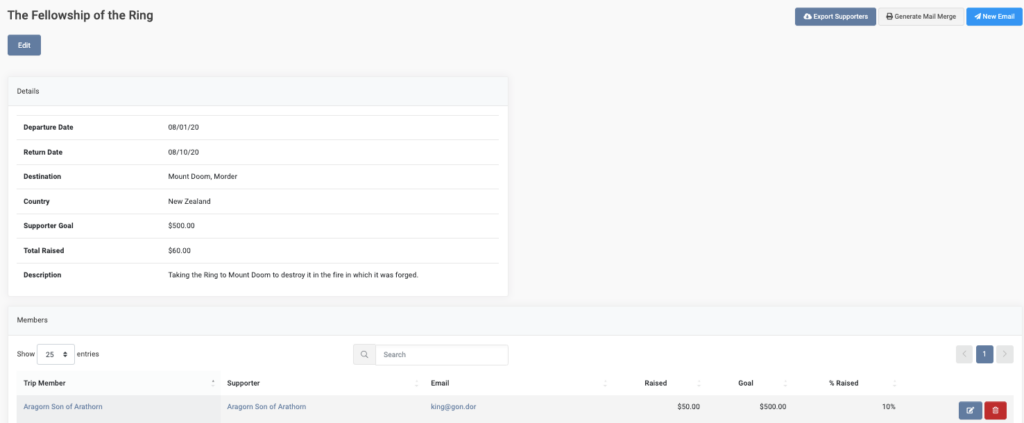
Data Points and Tracking
You can keep track of which supporters have joined you on which trips and can use this information in your communications – emails, direct mailings, texts, etc.
Data points from Managed Missions will be mapped and synced directly into your REACH account as follows:
Managed Missions Module => REACH Module
Trips => Trips
People => Supporters
Trip Members => Supporters associated with a Trip
Donors => Supporters
Contributions => Donations
Before creating a new Supporter record from the People, Trip Members, and Donor areas used in Managed Missions, REACH tries to match to an existing supporter via their Managed Missions key, email address, or name with mailing address details. If no supporters are found, REACH creates a new supporter record.
If there is not enough information attached to a trip member to create a Supporter record, the trip member will still be added to the trip in REACH. You can then match it to an existing Supporter record or create a new Supporter record.
In REACH, the Payment Type will be shown as Managed Missions and the Purpose will be the Trip Name (and) Supporter Trip Name on the payment.


Let’s Get Social