There are multiple ways a sponsorship can be classified within REACH. Classifying your sponsorships allows you to sort your Sponsorships in your sponsorship listing and build and filter your Reports based on the sponsorship’s current classification within your organization.
Sponsorship Status
REACH has 4 classifications for Sponsorship Status: Fully Sponsored, Partially Sponsored, Unsponsored, Past Due. This classification is used to determine if a sponsorship has been sponsored and if the sponsor is late on their sponsorship payment.
Fully Sponsored: A sponsorship is classified as Fully Sponsored when all sponsorship shares have been sponsored. Once fully sponsored, the sponsorship will be shown as fully sponsored on your public sponsorship page by default.
Note: If you’d like to automatically hide all Fully Sponsored sponsorships from your public page, please see this article.
Partially Sponsored: A sponsorship is classified as Partially Sponsored when some sponsorship shares have been sponsored, but not all. Partially sponsored can be filtered on your public sponsorships page by default and can still be sponsored.
Unsponsored: A sponsorship is classified as Unsponsored when no sponsorship shares have been sponsored. Unsponsored can be filtered as No Sponsor on your public sponsorship page by default and can be sponsored.
Past Due: A sponsorship is classified as Past Due when its sponsor is late on their recurring sponsorship payments. A Past Due sponsorship classification is not publicly viewable and only shown in various areas within the Admin Console.
A Sponsorship’s Status can be searched and filtered from the main sponsorship’s listing within the Admin Console (Sponsorships > click on Sponsorships > Search by Sponsorship Status or toggle Current Status in the table listing).
REACH Tip: The searchable field shown in the dropdown menus can be disabled, if desired. This is solely based on personal preference. To do so, go to Settings > Admin Users > Edit your Settings. Check the box to Disable searchable dropdown selects in the admin console and click Save Changes.

From an individual sponsorship record, you can view any sponsors by looking at the Current Sponsors section on the Details tab.

A Sponsorship Status of Fully Sponsored, Partially Sponsored, Unsponsored can also be filtered in a Sponsors or Sponsorship Activity Report(Reports > Sponsorships > Sponsored Status dropdown menu).

Note: To run a Report on Past Due sponsors, use our Sponsors Report (Reports > Sponsors > next to Payment Status, click Past Due)

Sponsorship Visibility
REACH has two classifications for Sponsorship Visibility: Public or Hidden. This classification is used to determine whether or not the sponsorship is publicly viewable to sponsors.
Public: A sponsorship is classified as Public if it is viewable to sponsors on your public webpage.
Hidden: A sponsorship is classified as Hidden if it is not viewable to visitors on your public webpage, but is visible to sponsors when logged into their donor portal.
A Sponsorship’s Visibility can be searched and filtered from the main sponsorship’s listing within the Admin Console (In Sponsorships > Search by Sponsorship Visibility).

A Sponsorship Visibility of Public or Hidden can also be filtered in a Sponsorship Activity Report(Reports > Sponsorships > Sponsorship visibility).

Sponsorship Program Status
REACH has three classifications for Sponsorship Program Status: Active, Left Program and Graduated. This classification is used to determine the current involvement of the sponsorship within your sponsorship program.
Active Sponsorship(Not Left or Graduated): currently active sponsorships in your sponsorship program. These sponsorships can be sponsored and viewed publicly by any supporters.
Left Program(Disabled) Sponsorship: deactivated, no longer in the sponsorship program and not publicly viewable by any supporters. These sponsorships cannot be sponsored or viewed by any supporters. This classification, by default, is not considered an Active Sponsorship in your Reports and in your sponsorships list.
Graduated(from Program): deactivated, no longer in the sponsorship program because they have specifically graduated and not publicly viewable by any supporters. These sponsorships are still visible to previous sponsors but can not accept new sponsors. This classification, by default, is not considered an Active Sponsorship in your Reports and in your sponsorships list.
You can view all sponsorships by Program Status within the Admin Console (In Sponsorships > click on the tabs of All, Active, Graduated or Left Program).

Sponsorship Program Status is also indicated on the main sponsorships listing under the sponsorship’s profile image. This also will include if the sponsorship is Past Due and/or marked as Biggest Need.
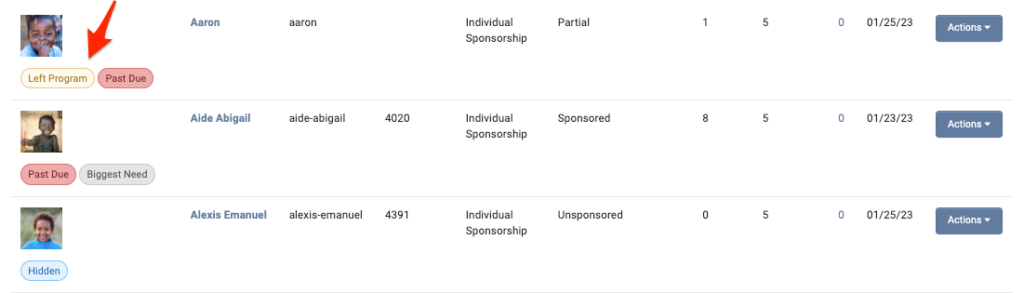
From an individual sponsorship record, you can also view a Sponsorship’s Program Status on the Details tab.
Note: You’ll notice since this sponsorship is marked Left Program(Disabled), there’s also a note under view all sponsors that New sponsors cannot be added because the sponsorship has left the program.

Your Sponsorships can also be filtered by Program Status in a Sponsorship Activity Report(Reports > Sponsorships > Program status).

Editing a Sponsorship’s Classification
If you need to edit your sponsorship’s program status and visibility, you can do so within the individual sponsorship record.
To do so:
- From the Sponsorship record, click on Actions > Edit
- Modify the Sponsorship’s Program Status by using the checkboxes of Disabledor Graduated,and use the Hiddencheckbox to make the sponsorship only visible to admins and sponsors.
- Note: Marking or editing a Sponsorship as Disabled, Graduated or Hidden does not stop any existing recurring donations. To stop donations, you will need to cancel the recurring donation or cancel the sponsorship.
- Scroll down and click Save Changes
Once saved, the sponsorship classification and listing in the Sponsorships module will be updated.


Let’s Get Social