REACH lets your supporters start fundraising campaigns on your organization’s behalf—either from their Donor Portal or the Campaigns page.
Notes:
- If the Campaigns section has been removed from your menu, supporters can still access it via their Donor Portal.
- To hide the Start a Campaign option in the Donor Portal, see our Customizing Your Donor Portal article.
- Organizations can create Campaign Themes to keep branding consistent across multiple fundraising campaigns sharing a similar purpose or cause.
- Common supporter-generated campaign types include matching campaigns, birthday fundraisers, mission trips, and more.
How to Start a Fundraising Campaign as a Supporter (Video)
How to Start a Supporter Campaign
Note: Admins cannot start campaigns on behalf of supporters.
- Supporters must be signed in to start a campaign. New users can create an account when prompted.
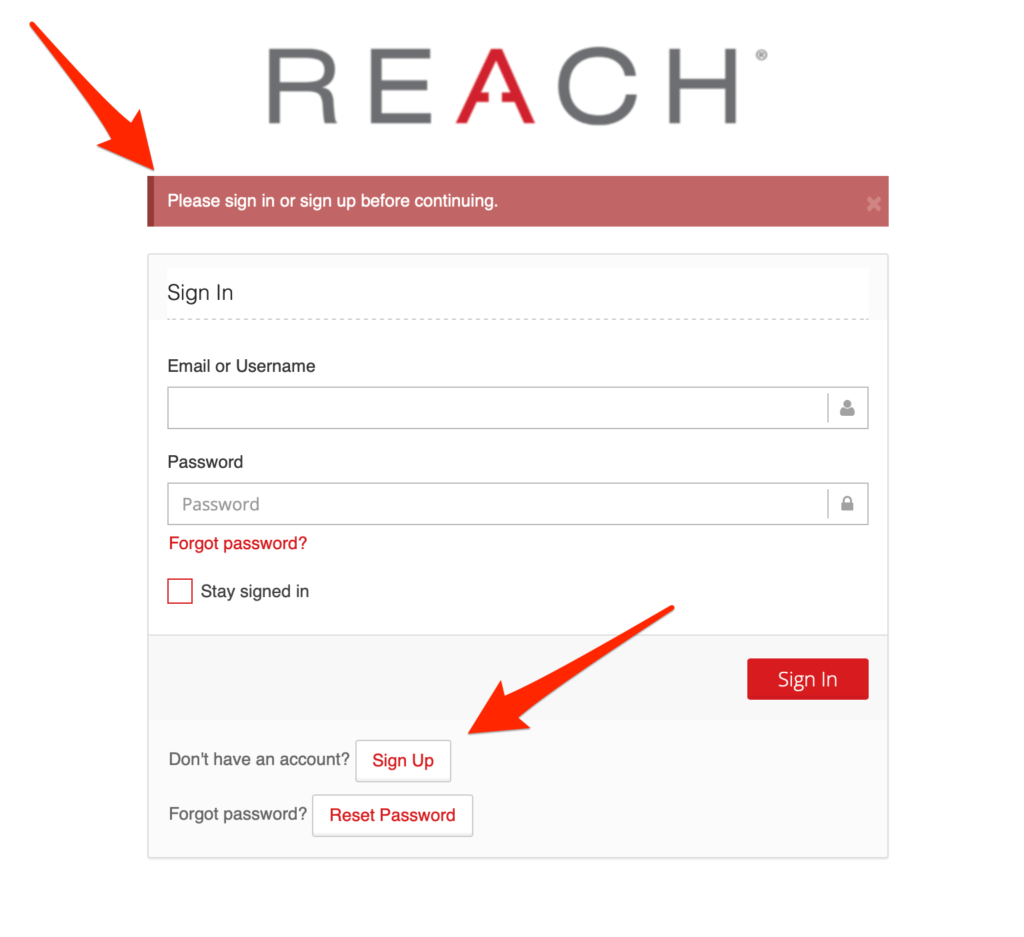
- Once logged in, supporters can create a campaign from:
- Their profile page
- The menu bar under Campaigns > Start a Campaign (if enabled)
- An organization’s campaign page (if enabled)
- Supporters can add:
- Cover and profile images
- Campaign title, goal, and end date
- Campaign description/purpose
- Links to YouTube or Vimeo videos
- Associations with Projects and Places
- The campaign URL is automatically generated from the title.
- Supporters may choose an existing Campaign Theme or create a campaign without one.
- After completing their entry, supporters click Save Changes to create the campaign.
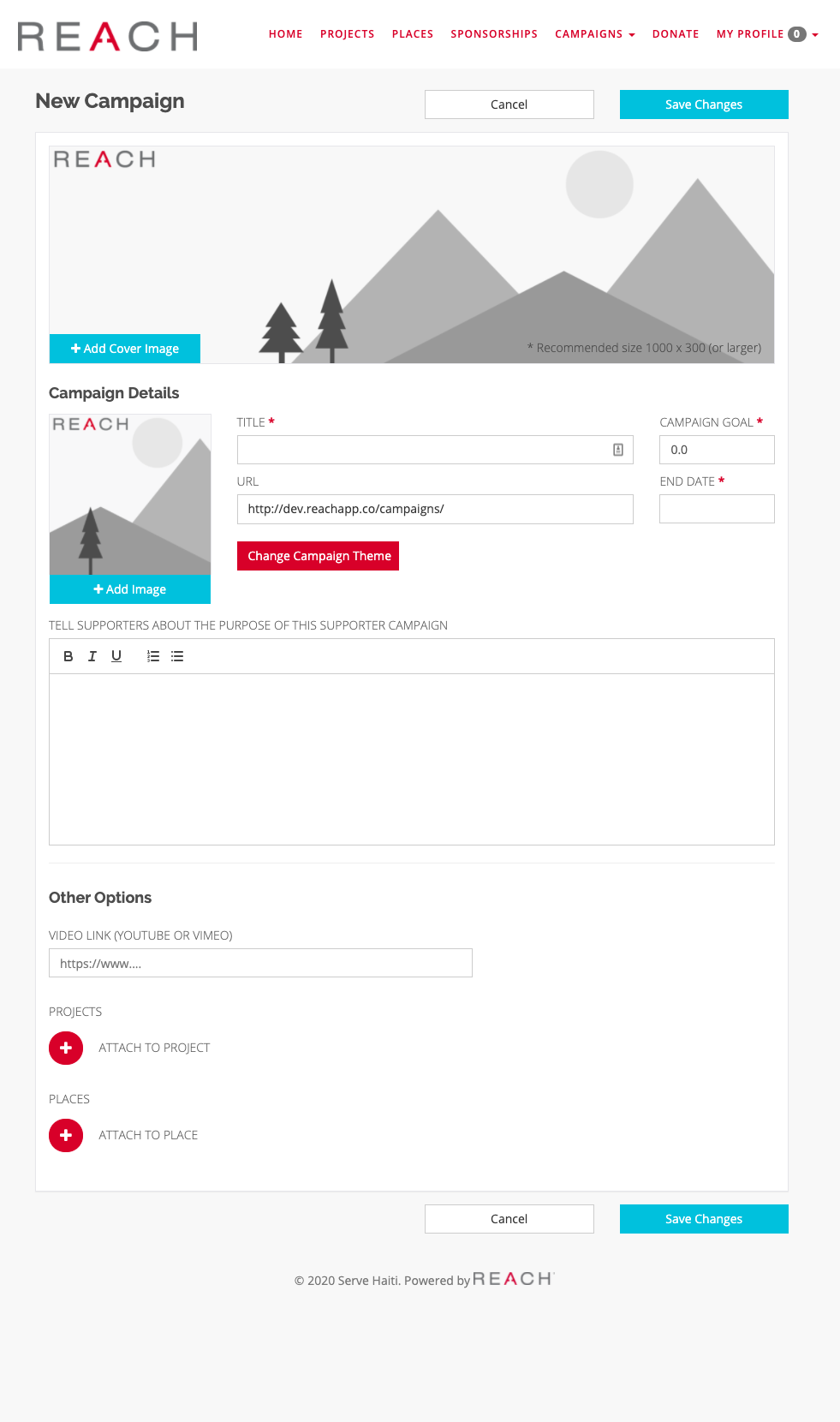
How to Make Supporter Campaigns Unlisted
You can choose to hide supporter campaigns from your main Campaigns page. When enabled, only organization-created campaigns appear there. Supporter campaigns remain accessible via the parent campaign’s page or direct links.
- Go to Settings > Portal Setup
- On the Campaigns tab, check Make Supporter Campaigns Unlisted
- Click Save Changes
How to Hide Supporter Campaigns from the Donation Page
To keep your Purpose dropdown concise by hiding supporter campaigns:
- Go to Settings > Donation Categories
- Uncheck Include supporter campaigns in the Purpose dropdown on the Donation page
- Click Save Changes
Admin Approval for Supporter Campaigns
If your organization requires admin approval, supporter campaigns won’t be public until approved. Learn more in our Approving Supporter Campaigns article.
How Supporters Post Campaign Updates
- Supporter logs into the Donor Portal
- Navigates to Campaigns and selects their campaign
- Clicks New Message next to the campaign
- Writes an update in the editor and clicks Create
Note: If admin approval is required, updates will need to be approved before going live.


Let’s Get Social