With REACH, you can create an unlimited number of online fundraising campaigns—perfect for sharing on your website, social media, and email marketing.
Public Campaign Pages
See our Campaign examples in our Demo account
- Cover image, title, and profile image
- Live giving thermometer and goal amount
- Donate and Give by Text buttons
- “Start a Campaign” button
- Detailed description and message tab
- Donor list with donation amounts
You can also generate a QR code for any campaign by clicking Actions > Generate QR Code, making it easy to share and promote digitally.
Keep Your REACH Theme Updated
To use the latest campaign features—like Give by Text and the Live Giving Thermometer—your site must be using the latest REACH Theme.
We strongly recommend updating your theme to access the most current functionality. Need help? Email our Support team.
Campaign Customization Options
REACH allows you to:
- Customize campaign designs and themes
- Add images and videos
- Set goals and end dates
- Include donation levels and anonymous giving options
- Post updates to the campaign page
- Associate campaigns with groups
- Enable Text to Give
- Allow supporters to create their own fundraising campaigns on your behalf. Learn more about supporter campaigns.
Managing Campaigns in the Admin Console
From the Admin Console, you can view, create, and edit campaigns. The Campaigns page provides a quick overview, including:
- Admin-created and supporter-created campaigns
- Actions menu with options to copy, delete, post a message, or send a mailing
- Ended/Disabled tab for archived or paused campaigns
- Awaiting Approval tab for supporter campaigns pending admin review
Click a campaign’s name to view full details, including:
- Donation graph and progress toward goal
- Associated tasks and reminders
- Donation list with links to supporter profiles
Campaign Settings & Notifications
- Review and Approve Supporter Campaigns
Require admin approval for new supporter campaigns and send email notifications when a supporter’s campaign receives a donation:
Settings > Account Rules > Campaigns tab - Create Custom Campaign Themes
Design and manage reusable themes for your campaigns:
Settings > Campaign Themes - Enable Online Pledge Donations (Pro and Pro Plus accounts only)
Allow supporters to give online toward their pledges:
Settings > Donation Setup > Public Pledges tab - Customize Campaign Terminology and Display
Rename campaign labels, manage supporter campaign settings, set banner images, and edit the campaign overview:
Settings > Portal Setup > Campaigns tab - Edit Campaign Email Templates
Customize emails for “Campaign Funded” and “New Campaign” events:
Settings > Email Templates - Set Admin Notifications for Campaign Creation
Notify admins when a new campaign is created:
Settings > Admin Automations - Automatically add Campaign Supporters to Group
Add supporters who donate to campaign to supporter group Settings > Admin Automations or Edit Campaign- Note: If both are enabled, either/or will run
- Manage Admin Permissions for Campaign Access
Control which admins can view and manage campaigns:
Settings > Admin Users > Permissions tab - Set Admin Alerts for Campaign Activity
Receive notifications when a supporter campaign is fully funded or requires admin review:
Settings > Admin Users > Notifications tab
Adding Offline Donations to Campaigns
To record a check or cash donation:
- Go to Donations > + New Donation
- Select the supporter
- In the Purpose dropdown, select the campaign
- Enter donation details and click Create
Additional Features
- Create messages that appear on the campaign’s public page
- Send mailings to campaign supporters
- Assign tasks to other admins with due dates using the + Task button
- View the campaign’s public page by clicking View Public Page
Exporting Campaign Data
Click Export Campaigns to download a CSV file of all campaigns. A download link will be emailed to you—ideal for importing into spreadsheets or other tools.
Watch Webinar
Watch our Tips and Tools for your Fundraising Campaigns Webinar to learn all REACH has to offer for your fundraising campaigns. We went over creating a gift catalog, setting up a campaign, sending to a mailing list from reports, setting up a special donation form and setting up text to give keywords and more.
View our Webinars page to register for upcoming webinars.


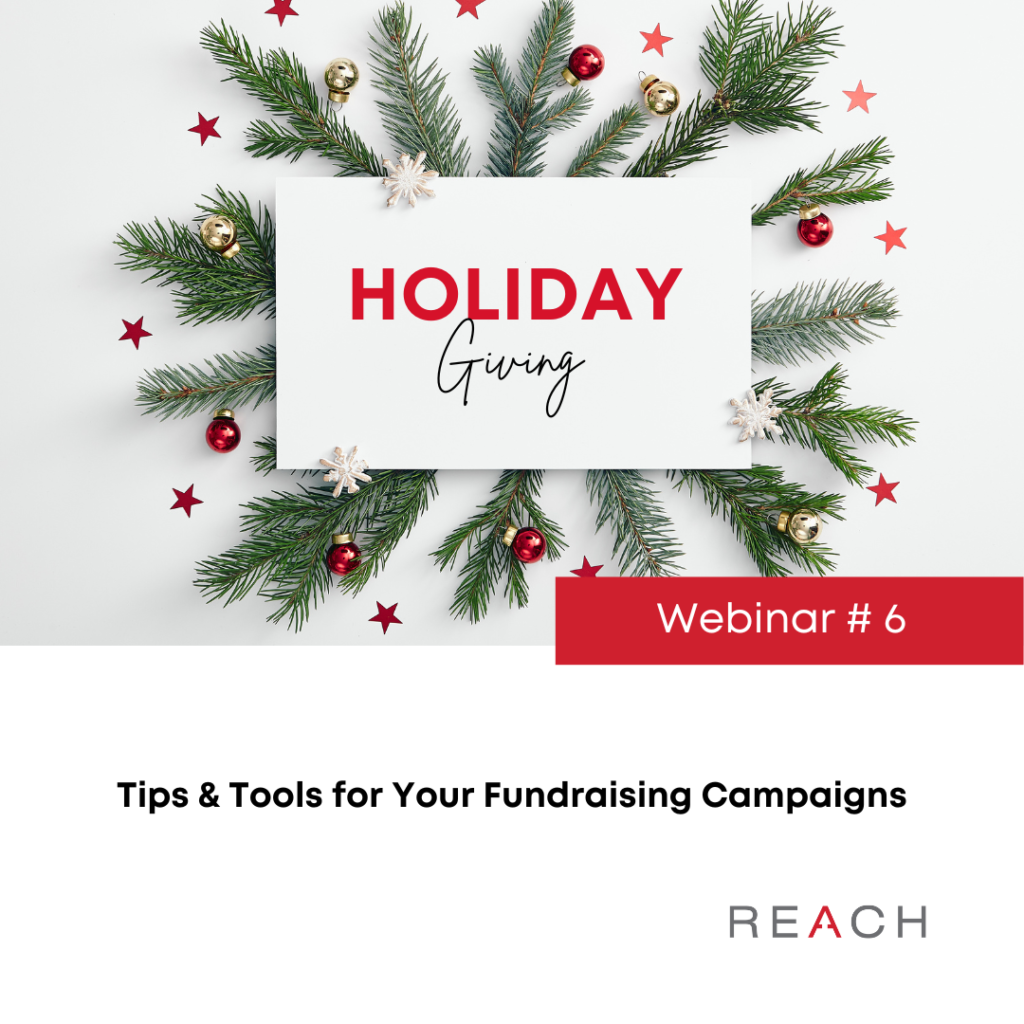
Let’s Get Social