Our enhanced Stripe direct integration gives your donors more flexible and secure ways to give — including ACH/ACSS Debits, Apple Pay, and Google Pay — all within your existing REACH donation forms.
This updated integration is available now and will be required for all REACH customers using Stripe by March 1, 2026.
Transition early to take advantage of these new giving options before the busiest donation season begins.
What to Expect During the Transition
- No additional costs: Your current Stripe fees remain the same.
- No disruption: Existing donations and configurations will continue to work.
- New features: Your donors will gain access to modern, streamlined payment options (ACH, Google Pay, Apple Pay)
How to Transition to the New Stripe Integration
1. Contact REACH Support
Email our Support Team to let us know you’re ready to move to the updated Stripe integration.
2. We’ll Enable the New Integration
Our team will activate the new integration in your REACH account and provide instructions for entering your Stripe Account ID, Stripe Publishable Key, and Stripe Secret Key.
3. Enter Your Stripe Keys
Once you’ve entered your Stripe credentials, reply to confirm. We’ll schedule your transition date.
4. Transition Confirmation
After your account has been transitioned, we’ll send you confirmation and a file listing any supporters whose recurring donations could not be transferred — typically due to expired payment methods.
You’ll just need to reach out to those supporters to update their payment information.
Enabling Apple Pay and Google Pay
To allow your donors to pay with Apple Pay and Google Pay:
- In Stripe, go to Settings › Payments › Payment Methods.
- Make sure Apple Pay and Google Pay are both enabled.
Once enabled, Apple Pay and Google Pay will appear automatically at checkout based on the donor’s device and browser.

Adding Your REACH Domain to Stripe
To connect your REACH domain with Stripe:
- In REACH, navigate to Settings › Domain Names and locate your primary domain (for example,
organization.reachapp.co— omithttp://andwww). - In Stripe, go to Settings › Payments › Payment Method Domains.
- Click + Add a new domain and enter your REACH domain.

Running a Test Donation
After setup, complete a test donation to confirm your new integration is working correctly.
You can refund the test donation afterward if desired.
Using ACH Payments
Donors can now connect a U.S. bank account for donations in two secure ways.
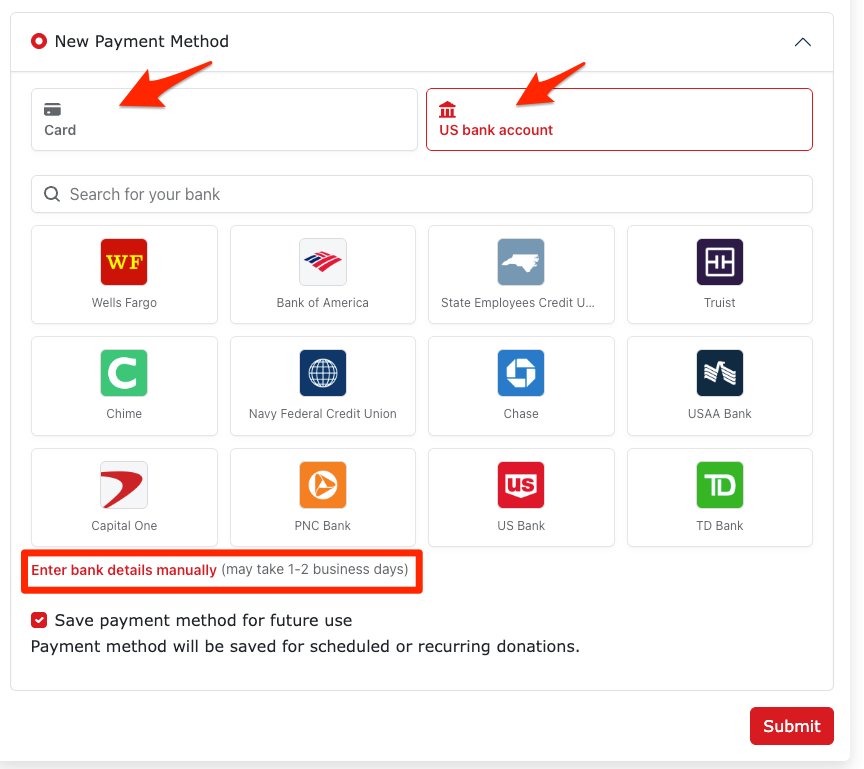
Note: Supporters and Admins can complete this step. However, bank account verification is required to confirm ownership so admins will to obtain this information from the supporter.
Once verified, donors can:
- Save their bank account for future donations
- Set it as their primary payment method
- Use it for recurring donations
Option 1: Instant Bank Verification
This method verifies the account instantly using online banking credentials.
Steps:
- Select U.S. Bank Account during checkout.
- Choose their bank from the list.
- Agree to the terms and conditions.
- Log in to their online banking.
- Select the account to link.
- (Optional) Save the payment method for future use.
Supporters will receive an ACH Confirmation Email including:
- Agreement Date
- Account Holder Name
- Financial Institution
- Routing Number
- Last 4 digits of the Account Number
Option 2: Manual Verification (Micro-Deposits)
This option doesn’t require online banking credentials but takes a few days to complete.
Steps:
- Select U.S. Bank Account and then choose Enter bank details manually instead.
- Enter the routing and account numbers.
- Wait 1–2 business days for two small verification deposits to appear in the account.
- Follow the link in the confirmation email or return to REACH to enter the 6-digit code from the deposit descriptions.
Once verified, the donor’s account will be active and ready for future donations.


Let’s Get Social