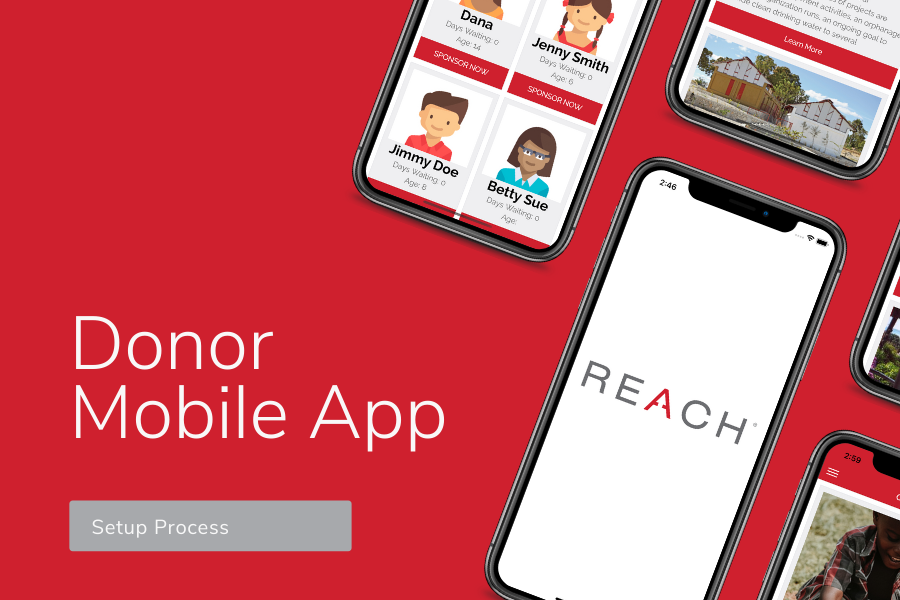
Your Donor App Setup Process
We are looking forward to working with you to configure your donor mobile app to your specifications during the initial setup process.
We have detailed each page available for the mobile donor app below. Beside each available page, we have included a description of what your organization can change within your REACH Admin Console and what our REACH team will need from you to complete the process. Our team has developed a process where you can dynamically update many of your app’s content and features directly through your Admin Console
We request that you be as thorough and detailed as possible when configuring your version of the donor mobile app. Once the app has been submitted to the app stores, any changes will require a new version and will incur a custom version fee.
Important Note: Donor Mobile App updates require a minimum of 2 hours of work (billed at $100/hour) for our REACH team to generate a new version of your app.
In addition to the app pages listed below, changes to the following content areas will also require a new version:
- Menu Links
- Icons
- Color Styles
- Font Styles
- Modifying the home page from a static page to a dynamic page that lists a feed of messages
New feature releases offered by REACH to all organizations using our donor mobile app – for example, adding new functionality, pages and content – will be included at no additional cost.

Load Screen
The load screen is displayed every time a donor launches the app. It displays your organization’s logo on a white background. Be sure to include your organization’s current logo.
NOTE: The logo can only be changed through an app version release.
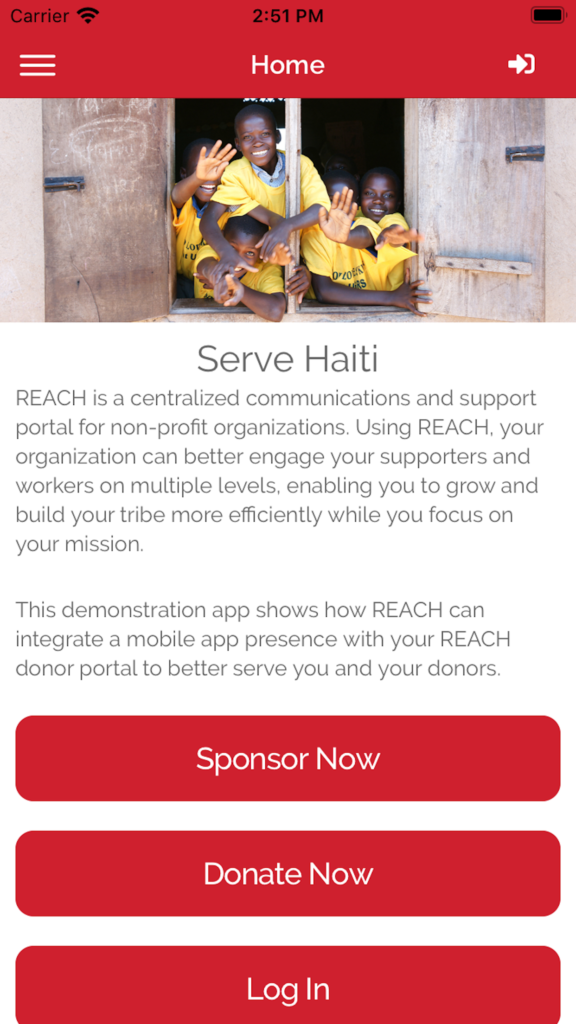
Home
The static home page displays overview information about your organization that you have added to your REACH Admin Console. To change this information at any time, go to Settings > Portal Setup and scroll down to the “Home Page Overview” section.
NOTE: The hero image and buttons can only be changed through an app version release.
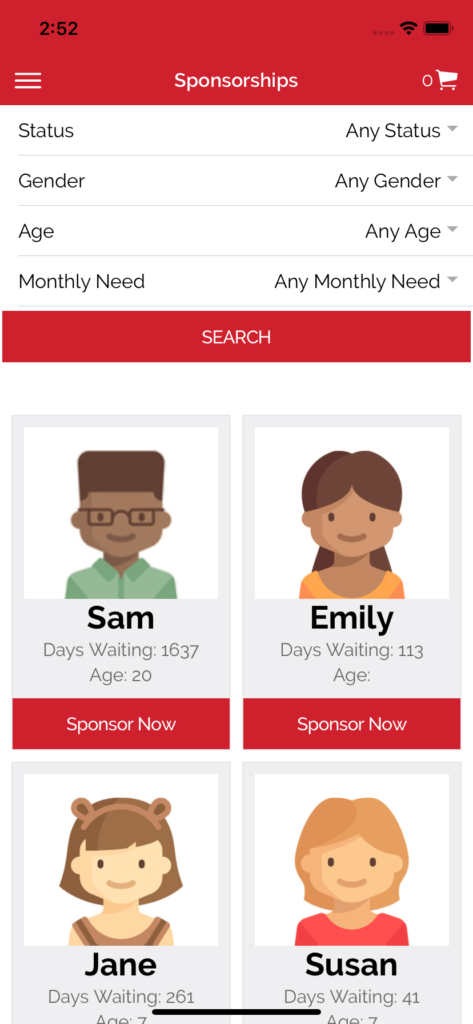
Sponsorships
The sponsorships page works similarly to the page on your REACH portal. Donors can browse sponsorships and filter based on set criteria. Once a sponsorship is fully-sponsored, they will no longer be displayed on this page. Images, names and custom field values are pulled from the current records under your REACH account.
NOTE: Search filters can only be changed through an app version release.
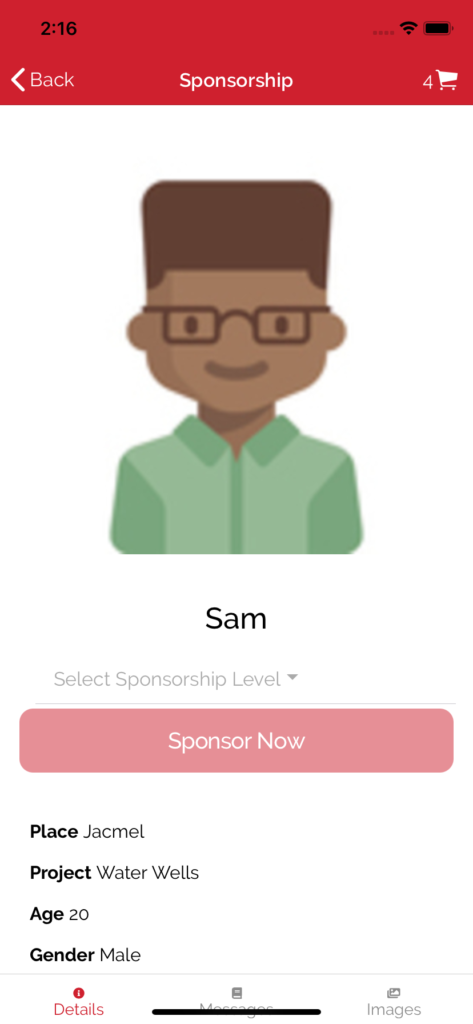
Sponsorship Profiles
The sponsorship profile page displays the sponsorship’s image, name, and public custom fields. The sponsorship level form is displayed based on how many sponsorship shares are still available for the sponsorship. Donors can also click on “Messages” and “Images” to view updated information about the sponsorship. All information is controlled by the sponsorship record in your REACH Admin Console.
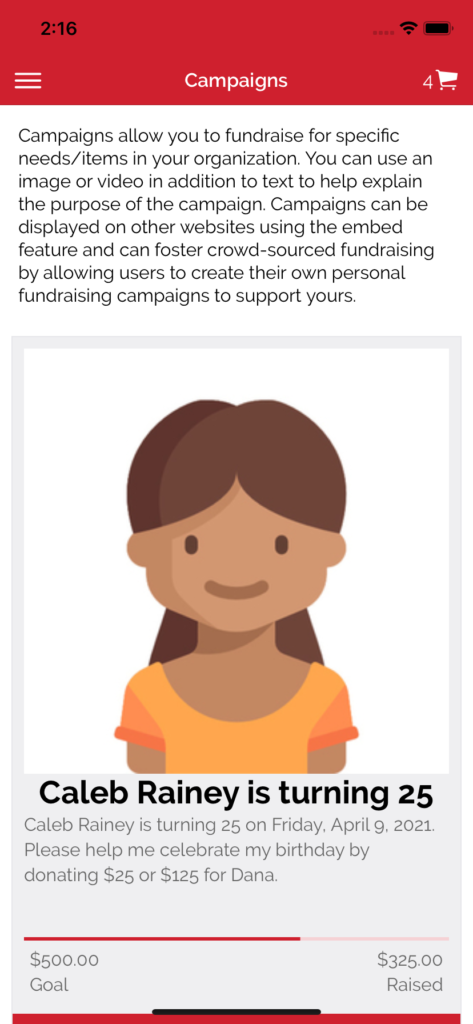
Campaigns List
The campaigns page displays a list of active campaign fundraisers for your organization. You can change the text displayed on this screen at any time in your REACH Admin Console by going to Portal Setup under Settings and clicking on the “Campaigns” tab then edit the Campaigns Overview field.

Campaign
The campaign page displays the same information that is displayed on the campaign through your public portal. All information can be updated through your REACH Admin Console.
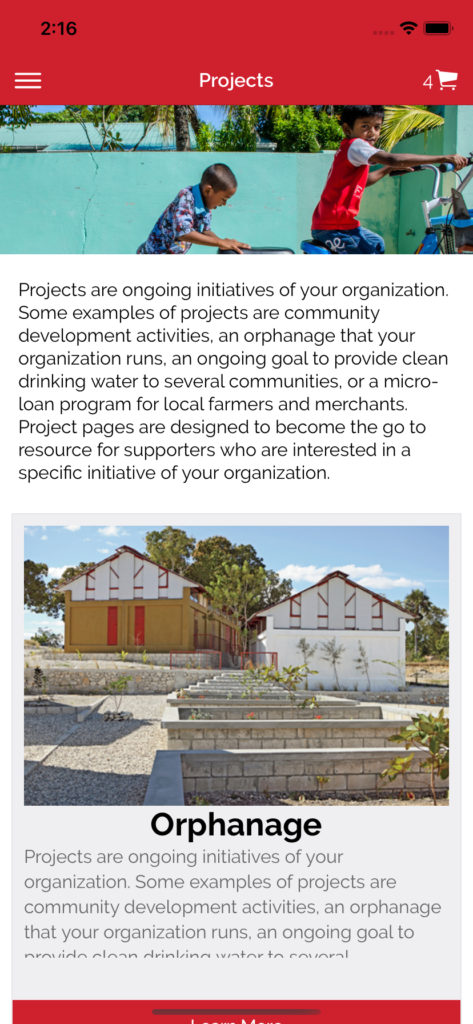
Projects List
The projects page displays a list of active projects for your organization. You can change the text displayed on this screen at any time in your REACH Admin Console by going to Settings > Portal Setup and clicking on the “Projects” tab, then edit the “Projects Overview” field.
NOTE: The hero image can only be changed through an app version release.
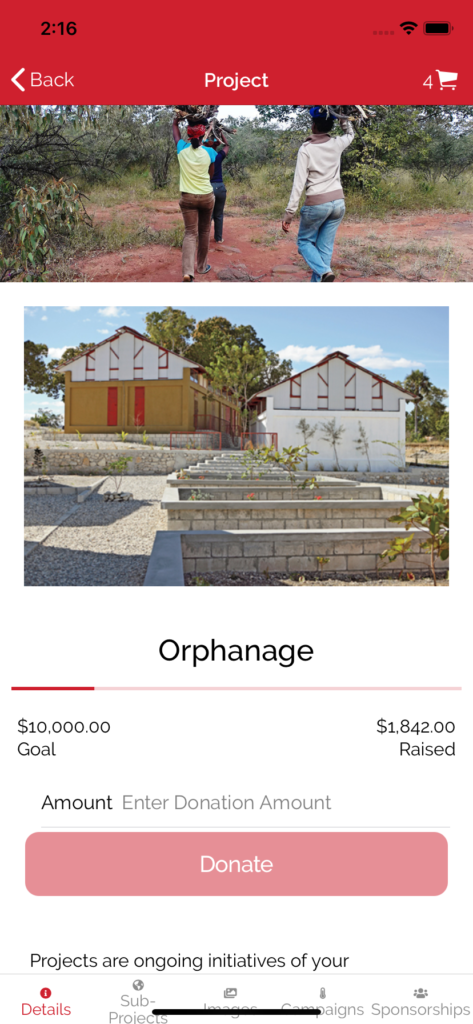
Project
The project page displays the same information that is displayed on the project through your public portal. All information can be updated through your REACH Admin Console.
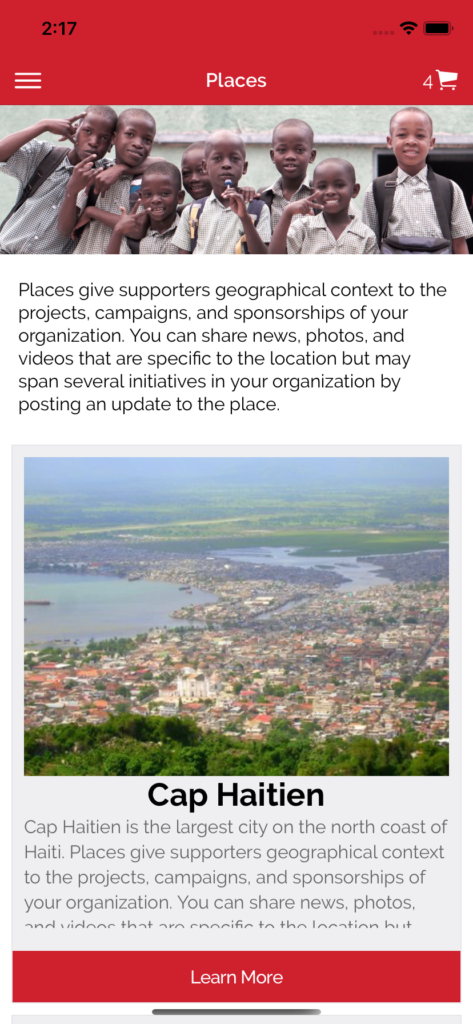
Places List
The places page displays a list of active places for your organization. You can change the text displayed on this screen at any time in your REACH Admin Console by going to Settings > Portal Setup and clicking on the “Places” tab then edit the “Projects Overview” field.
NOTE: The hero image can only be changed through an app version release.
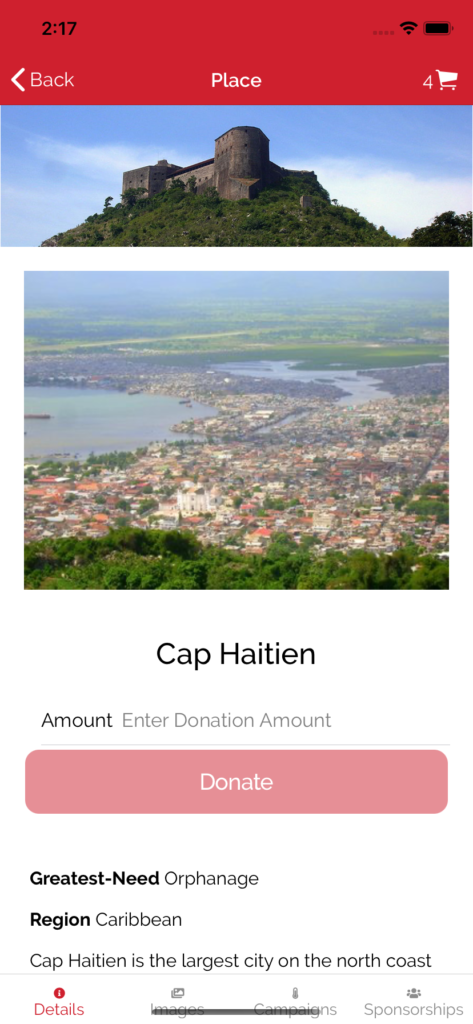
Place
The place page displays the same information that is displayed on the place through your public portal. All information can be updated through your REACH Admin Console.
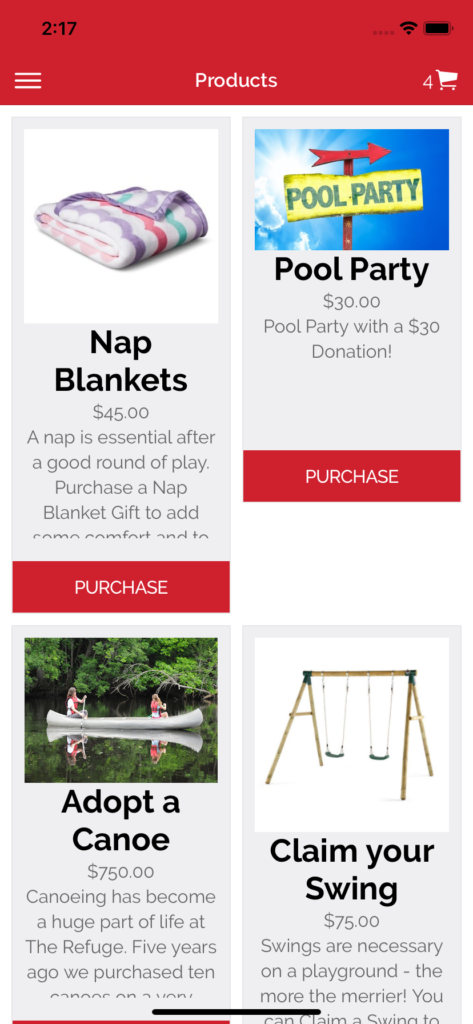
Products List
The products page displays a list of active products for your organization.
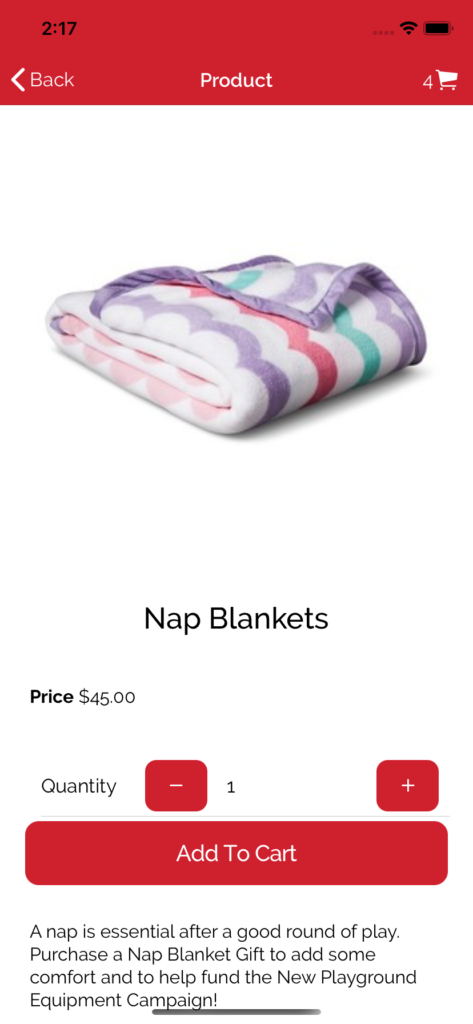
Product
The product page displays the same information that is displayed on the product through your public portal. All information can be updated through your REACH Admin Console.
Marketing Add-on Package
Do You Want Help Marketing Your New Donor Mobile App?
For a one-time charge of $200, organizations can choose from several pre-designed marketing templates to be customized by our REACH marketing team.
Your organization simply chooses from any of our available templates and our REACH Marketing team will add your organization’s color scheme, fonts and screenshots and then resize the templates for use on your desired social platforms (Facebook, Instagram, Twitter, Pinterest, etc.).


Let’s Get Social