Organizations have the option to require admin approval prior to a supporter-generated campaign being published and to send supporters an email when their campaign receives a donation.
To enable this setting, go to Settings > Account Rules. Be sure to click on Save Changes.
Reminder: Organizations can also choose to hide supporter campaigns from being displayed on their main Campaigns page. Refer here for more information.
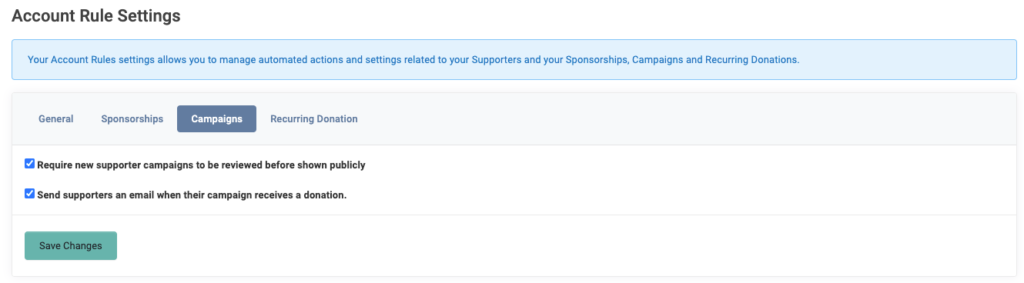
Once enabled, new supporter campaigns will require review before being shown publicly. Admins can approve or reject the campaign.
Under Campaigns, you can click on the Awaiting Approval tab to see any campaigns pending review. The Supporter’s name who created the campaign, the Permalink, Parent campaign, Deadline, Donations, amount Raised, Goal amount, % Raised and the Actions button.
Click on the Actions button to Approve the campaign. As shown below, you can also Edit, Copy, Crop Images, create a New Message, create a New Email and Delete.
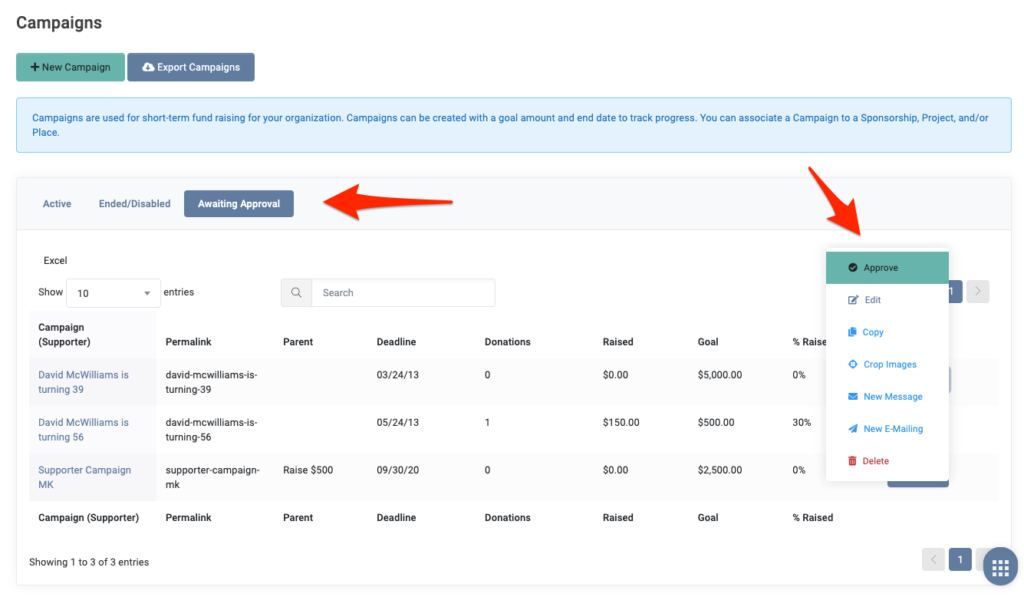
Once an admin approves the campaign, the admin’s name and contact information who provided approval will be listed above the supporter’s name.

Note: You can undo campaign approval, by clicking on Actions > Reject. The Reject button is only shown if the campaign has been previously approved.


Let’s Get Social