Using the Products module in REACH, your organization can sell unlimited products with unlimited variants per product. Products is included with all REACH plan levels.
Key Features
- Unlimited Products
- Unlimited Product Variants, S, M, L, XL for example
- Add Images and Media
- Add Description
- Set Inventory Amount
- Show ‘Only a few left’ when 20% or less of inventory is remaining
- Easy Navigation, Search Bar, Category Menu, Cart, Checkout and Continue Shopping buttons
- Set Position, highlight Products on your Products page
- Attach to an Event for Purchase during Registration
- Attach to a Campaign for Purchase during Campaign donation
- Use as a Sponsorship Gift, to purchase for or donate in honor of a sponsorship
- Disable from Public View
- Mark if Taxable
- Set Shipping Charges, no shipping required, flat rate per item, or create Shipping Method
- Set GL Codes for Bookkeeping
Important Notes
If you are using Products, you will need to update your REACH Menu to include a link to Products.
The following features require the use of a REACH Theme of Ruby 2.3 or Quartz 2.3 or higher:
- Noting “Only a few left” when only 20% of inventory remains
- Cart and Checkout buttons on public pages, Continue Shopping button, Search bar and the Category menu.
To update your Theme, refer to our Updating Your REACH Theme article.
Any Products sold, whether as physical items or as donations, will be listed on the Orders and Sponsorship Gift Orders pages and tie directly into your Supporters records. You can also generate a Sponsorship Gifts, Product Details and/or Product Orders report, all of which enables you to keep track of which supporter has purchased which items.
Products will be available at your REACH website address as /products. Products will not automatically be included on your website’s Menu. Please refer to our Menu article for instructions on how to update your Menu to include Products.
You can import your Products by going to Data Setup > Data Import/Export > Imports tab. From there, select the Product Import Template or the Product Variant Import Template.
Products can be Disabled to prevent them from being shown on your public pages. On each Product edit screen, simply check the Disable box. This is useful if your organization chooses to discontinue a product or only have it available for sale from an Admin.
Main Products Page (Admin-Side)
On the main Products page (left-hand column, click Products) all of your Products will be listed.
From here, you can Add a Product, view your Cart (if you’ve added Products to your Cart as an Admin), generate a Products Report.
For sorting/filtering purposes, you can choose how many entries to show, Search for a Product and Sort by column header.

The index view shows the Products’:
- Title
- Permalink
- Disabled? (Yes or No)
- Owner (A Campaign or Event its attached to, blank if not attached)
- Categories
- GL Code
- Sponsorship Gift (Yes or No)
- Price
- Sold (Quantity)
- In Stock (Number remaining in inventory, unlimited will be shown as an infinite symbol)
The Actions button can be used to:
- Add to Cart (purchase as an Admin)
- Generate QR Code (download a QR Code)
- Copy (Copy the Product to Edit for a similar Product)
- Edit
- Disable (When Disabled, the Product will not be shown publicly)
Main Products Page (Public-Side)

Selling Promotional Items
Use REACH to sell promo items such as t-shirts, mugs and hats to your supporters.
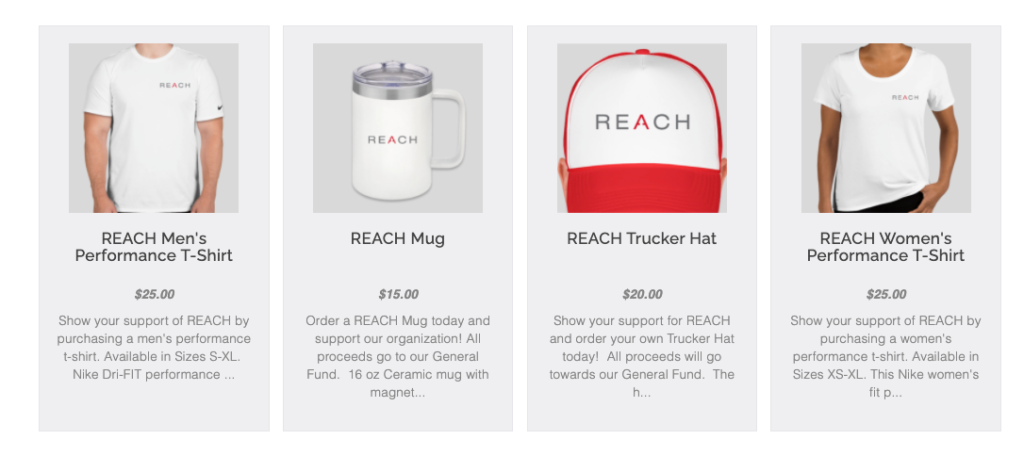
Create End-of-Year Catalogs
Use REACH to create Gift Catalogs for end of year giving by setting up Sponsorship Gifts.
Most often, Products listed in these catalogs are not physical items but suggested donations for specific items.
For example, in Christmas or end-of-year catalogs, we’ve seen organizations list items such as Bibles, chickens, computer stations, computer tablets, equipment for a medical clinic, goats, playground equipment, blankets and portable desks.
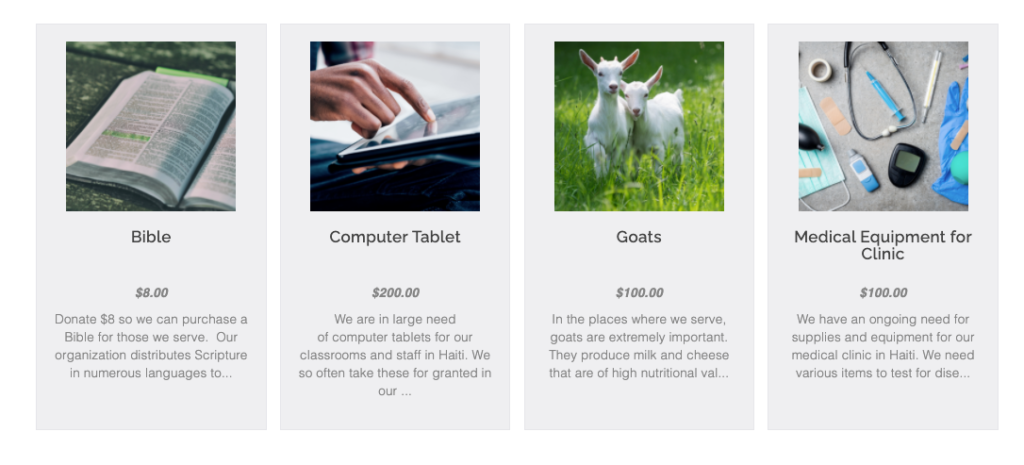
Sponsorship Gifts
Create a catalog of “approved” gifts that sponsors can select from when logged into their Donor Portal to gift to, or in honor of, their sponsorship.
Refer to our Sponsorship Gifts article for more detailed information.


Events
Tie your products with your Events to bring in added donations.
Example: You have an upcoming Memorial Day Golf Tournament and would like to provide your supporters with the option of purchasing a Golf Tournament Mug during registration.
Once associated with an event, those Products will be listed only on the event’s page.
Fundraising Campaigns
Tie your products with your fundraising campaigns to bring in added donations.
Example: You are raising money for a Memorial 5K Run and would like to include t-shirts on the campaign page.
Once associated with a campaign, those Products will be listed only on the fundraising campaign’s page.
Webinar
Watch our All About Products webinar to learn how to set up your Products online store to sell unlimited products with unlimited variants, view and report on your Orders and set up Sponsorship Gifts. We discussed sponsorship best practices, demonstrated our newest features and explored some things you may not know you can do.
Visit our Webinars page to register for upcoming webinars.


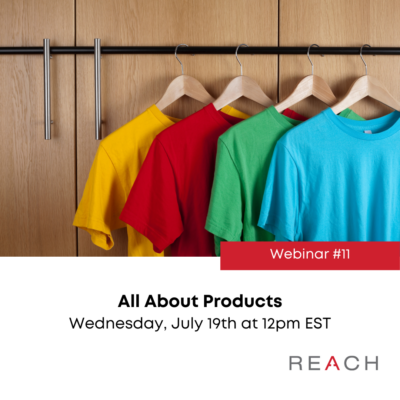
Let’s Get Social