In REACH, Mail Merge Templates can be used to create a number of documents including custom donation receipts, contribution statements, sponsorship cards and flyers, address labels and more.
We’ve created several example Mail Merge Templates based on what is commonly used. These can be copied and customized to your preferences or you can create your own templates to use.
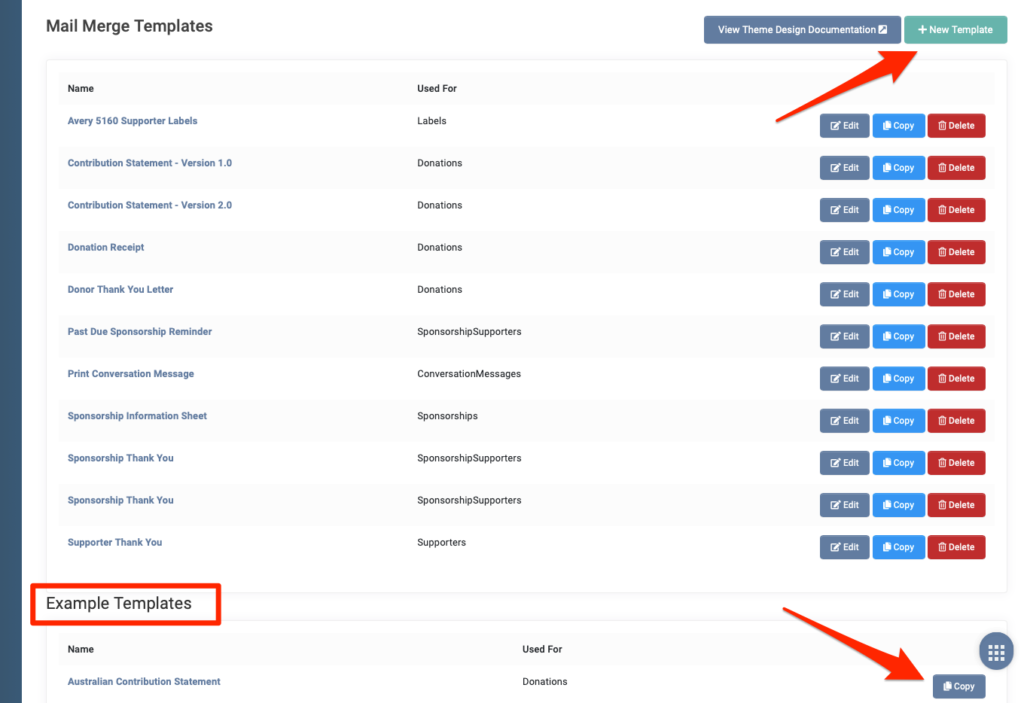
How to Customize or Create your Mail Merge Templates
To create and/or customize your Mail Merge Templates:
- Go to Settings > Mail Merge Templates
- Review the Example Templates included by clicking on the template name or by clicking Copy
- Or, to create your own, click on +New Template
- In the template, you can review and edit the Setup and Margins, the Content and the Footer Content
- Note the Used For selection in Setup, this determines where in the system the template can be used. For example, if you have selected Sponsors, the template will be available from the Sponsorship Supporter record; if you select Supporters, the template will be available from the Supporter record.
- Click Insert Field to add information about your sponsorships, donations, account or supporters.
- Note: To review the fields available and the specifics of what they return, view our Liquid Objects article.
- The information will be auto-generated when the Mail Merge is created.
Note: If you choose to use multiple Records Per Page, you will need to use a loop in the template design. We suggest copying an Example Template to get started.
An example loop would be:
{% for donation in donations %}
<your template code>
{% endfor %}
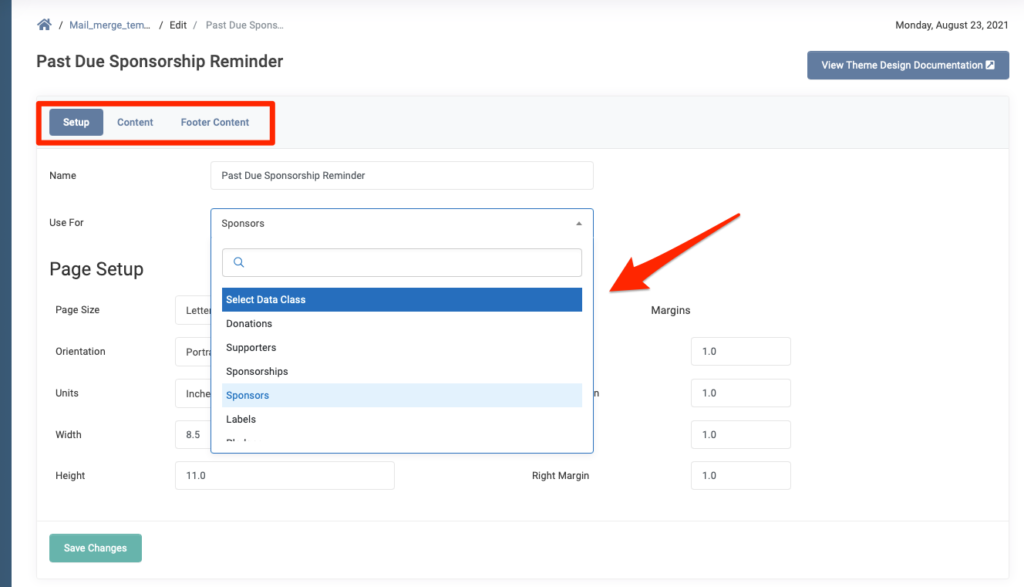
How to Generate a Mail Merge
After you have created your templates, you can go to a Donation, Supporter or Sponsorship record and use the Generate Mail Merge button. Once generated, you can then print or attach as a PDF to an email as needed. Here is an example of the Past Due Sponsorship mail merge option from a Sponsorship-Supporter record:
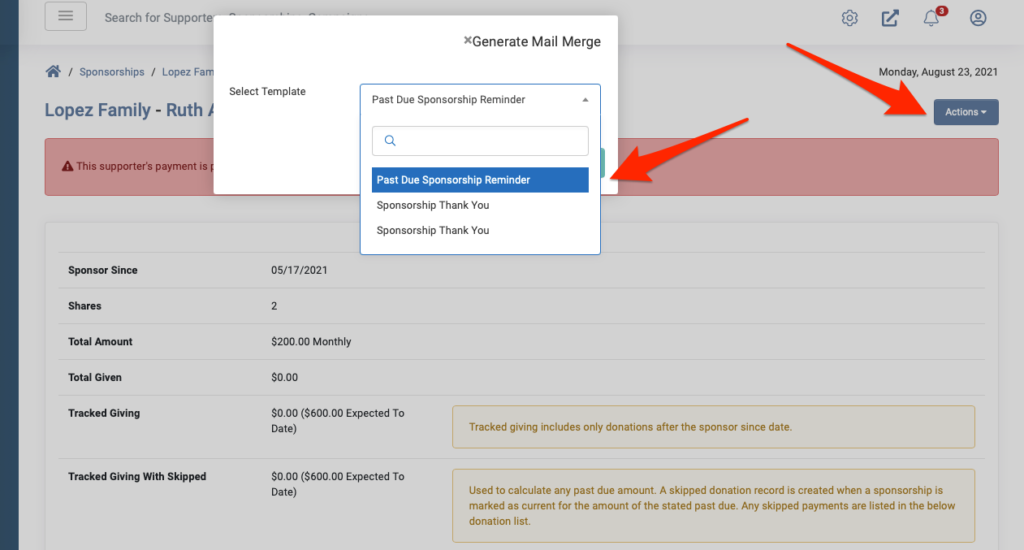
Generating a Mail Merge from Reports
Mail Merge is also available in Reports. Run your report as desired, select your choices from the report results and click the Generate Mail Merge button to generate a PDF of your results.
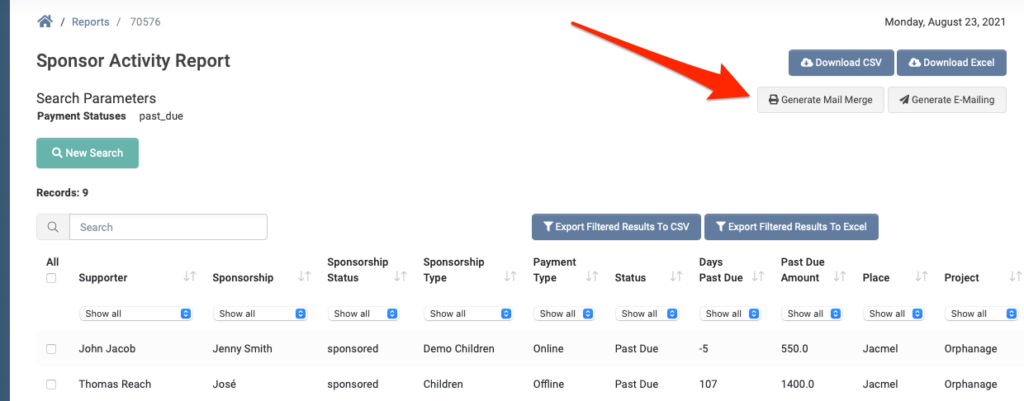
Generating Address Labels from Reports
When you are generating labels from a Mail Merge in Reports, your labels:
1 – Will be emailed to you per sheet of labels. For each sheet of labels, you will receive a separate email with a link to download.
Note: This is how REACH breaks up the records generated in order to ensure all jobs run fully.
and;
2 – Will be ordered in the same order as the report is generated.
Note: If you need a specific order for printing labels or want all sheets of labels available in a single download, you may want to consider exporting your list to a spreadsheet and creating your labels through an Microsoft Excel mail merge with Microsoft Word outside of REACH.


Let’s Get Social