In REACH, you can create and customize multiple donation forms to fit your needs. Forms can be embedded on your website or shared via direct links in your communications.
Default Donation Form
Settings for your default donation form are found under Settings > Donation Setup > Donation Form Settings.
The default donation form looks like this:
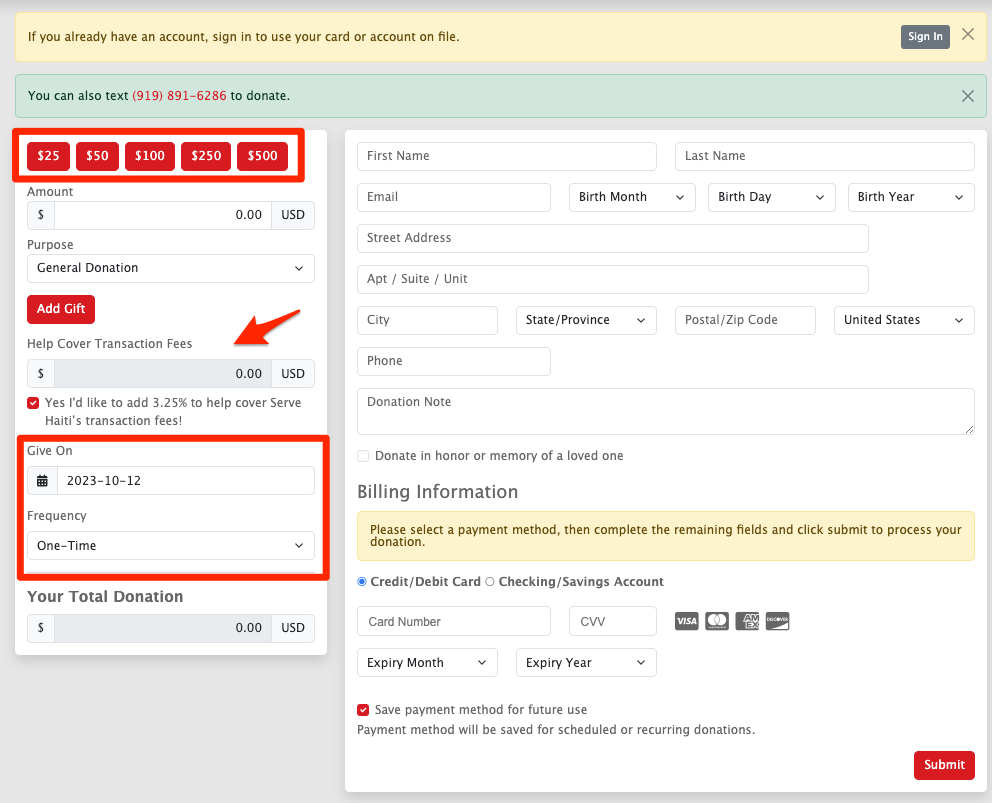
Key features:
- Supporters are prompted to sign in via the yellow box (Donor Portal access).
- A green box appears if Text to Give is enabled. This cannot be edited, but it can be hidden.
- To customize text instructions, create a new donation form and update the Header content.
- Suggested donation levels ($25, $50, $100, $250, $500) can be customized by creating a custom donation form and setting it as the default.
- “Help Cover Transaction Fees” can be enabled to let donors add a percentage or flat fee to help cover costs.
- This is checked by default but can be unchecked by the donor.
- Changes apply to all future donations, including existing recurring ones.
- The “Give On” date allows donors to schedule future donations.
- To remove this option, uncheck “Allow Supporters to Schedule Donations” in form settings.
- Frequency options include monthly, quarterly, bi-annually, or yearly.
- The total donation is auto-calculated based on input and options selected.
- Under Donation Form Settings, you can set whether to require:
- Billing address (required for REACHpay)
- Phone number (required for text messaging)
- Date of birth
- Optionally allow donors to give on behalf of a company or organization.
- Donors can include a donation note, which will appear in the Donation Details.
- Option to donate in honor or memory of someone, with fields for Honoree’s Name, Email, and Message.
- Billing section includes supported credit cards (REACHpay accepts all).
- If a donor checks “Save payment method”:
- It is saved to their profile.
- If it’s a recurring donation and they uncheck this, the method is saved to the donation only (not visible to admins).
Creating a Custom Donation Form (+ New Form)
There are two ways to create custom forms under Settings > Donation Forms.
+ New Form
Offers full customization (amounts, headers, styling, etc.)
- Click + New Form
- Under Settings tab:
- Add a Title
- Set as Default if desired
- Optionally disable the form
- Under Amount Levels:
- Click Add Level to create preset donation amounts
- Enter a short title and an amount
- Use drag-and-drop to reorder
- Click the trash icon to remove levels
- Under Form Elements:
- Add or remove fields
- Add labels or instructions
- Drag and drop to reorder
- Add text or images under Header Content and Footer Content
- Under CSS Styling, add custom CSS if desired
- Click Create Form
After creating the form:
- From the Actions menu, you can Edit, Share, or Delete
- Share options include:
- Link to direct supporters
- Embed code to add to your website
- QR Code for offline promotions
Note: Embedded forms do not prompt returning supporters to log in. However, REACH will attempt to match the donation to an existing account using the email address.
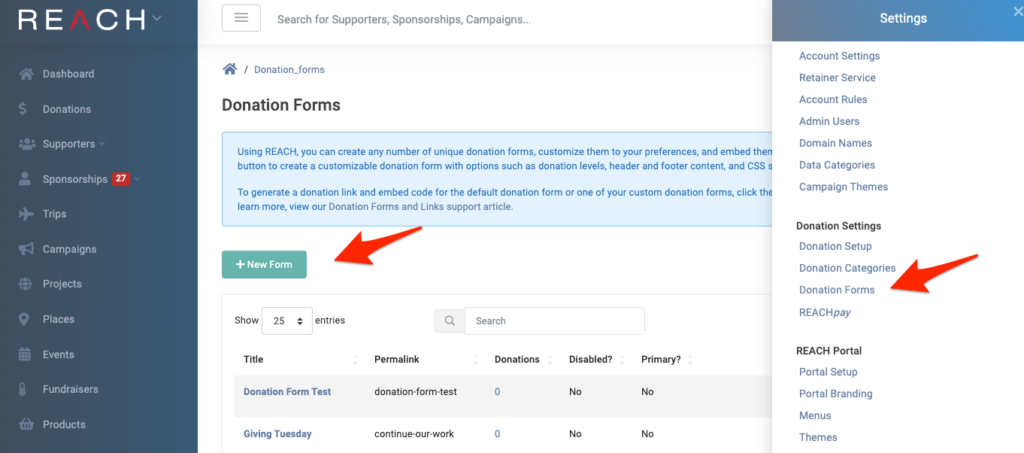
Setting Donation Parameters (Create Custom Donation Form Link)
Use this option to quickly configure donation links with preset parameters.
- Go to Settings > Donation Forms
- Click Create Custom Donation Form Link
- Configure the following:
- Purpose Type / Purpose – Direct the donation to a specific fund
- Affiliate – Select a supporter to attribute referrals
- Amount – Pre-fill the donation field
- Donation Form – Choose default or a specific custom form
- Optional: Mark donation as Fixed, Recurring, and set Recurring Period
- Click Generate Link
- A unique donation link and embeddable code will be generated
- To test, paste the link into a new browser tab
- Click Generate QR Code to download and share
You can use this link or QR code on your website, in emails, or as your Call to Action button in the Supporter Portal.
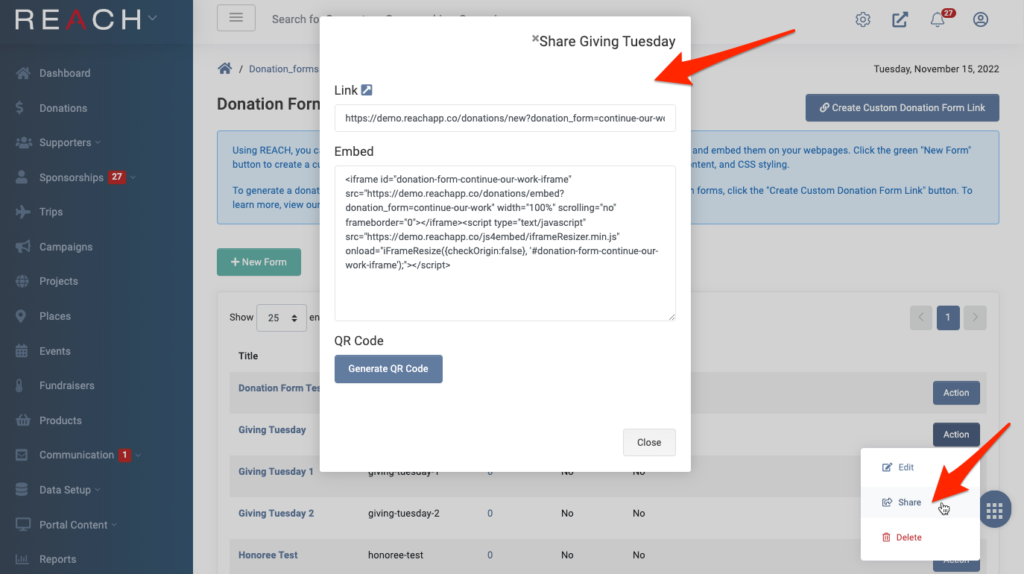


Let’s Get Social