You can allow sponsors to make a one-time donation to their active, recurring sponsorship or you can do so on their behalf as an admin.
Allowing One-Time Sponsorship Donations For Sponsors
To allow sponsors to make a one-time donation to their active, recurring sponsorship from your public sponsorships page under the Sponsorship Level dropdown menu, you will need to check an option in the sponsorship’s sponsorship type.
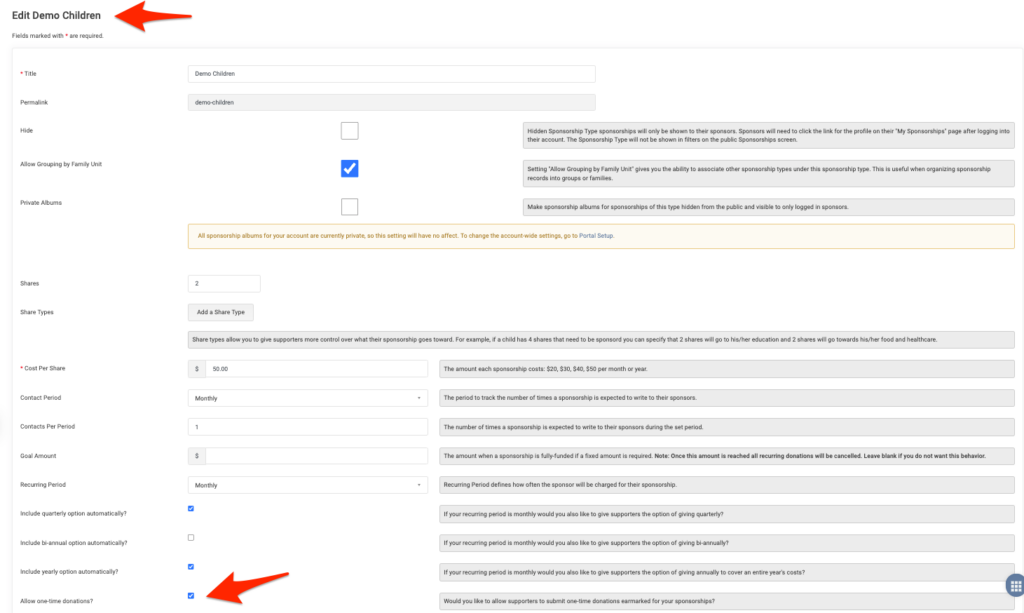
- Go to Sponsorships > Sponsorship Types
- Click Edit next to the Sponsorship Type
- You’ll see the checkbox to Allow one-time donations?
- Check that box and scroll down to Save Changes
Once checked, the One Time Donation option will be shown on your public sponsorship page under the Sponsorship Level dropdown for a sponsor to select for any sponsorships you have included in that Sponsorship Type.
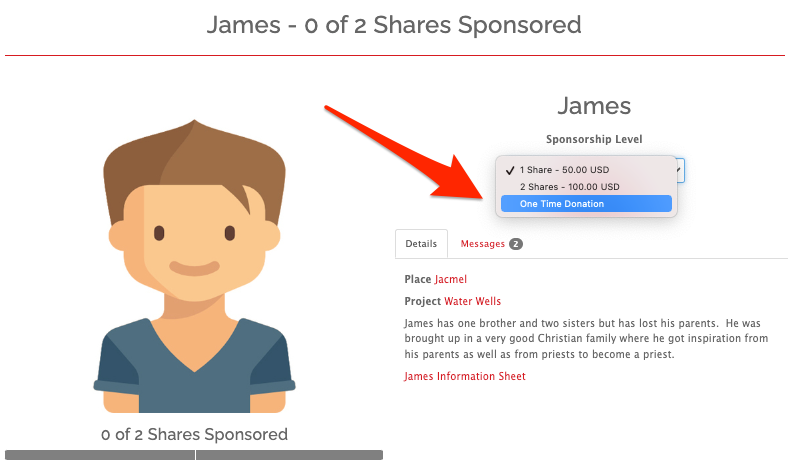
One-Time Sponsorship Donation from Donor Portal
Once a supporter is actively donating to a sponsorship, the supporter can add a one-time donation to their sponsorship when logged into their Donor Portal. This is commonly done for birthdays, end of year giving, etc.
Note: This does not require that the Allow One-Time Donations box be checked for the sponsorship’s Sponsorship Type.
To do so, a supporter will need to login to their Donor Portal.
- Next to My Sponsorships, click See All
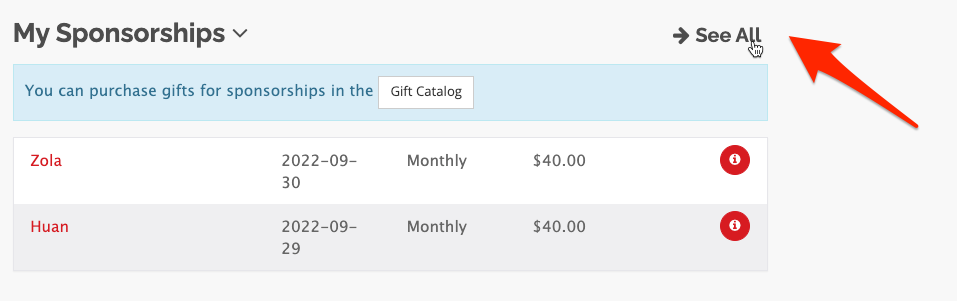
- Next to the sponsorship, click the green New Donation button
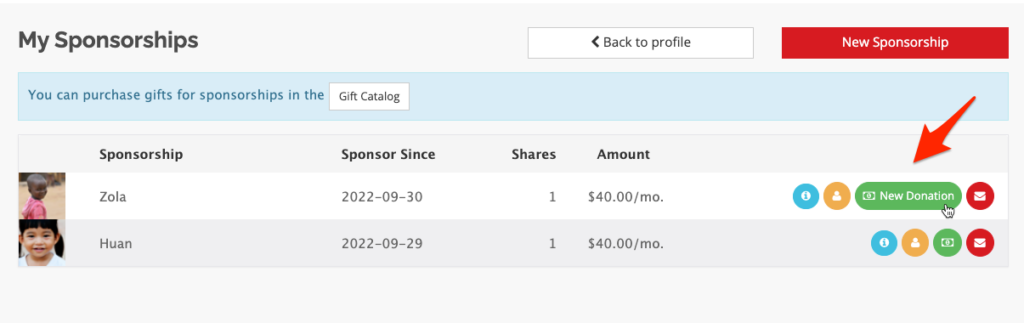
- This will pre-populate a Donation Form with the purpose being the Sponsorship. In this example, Zola.
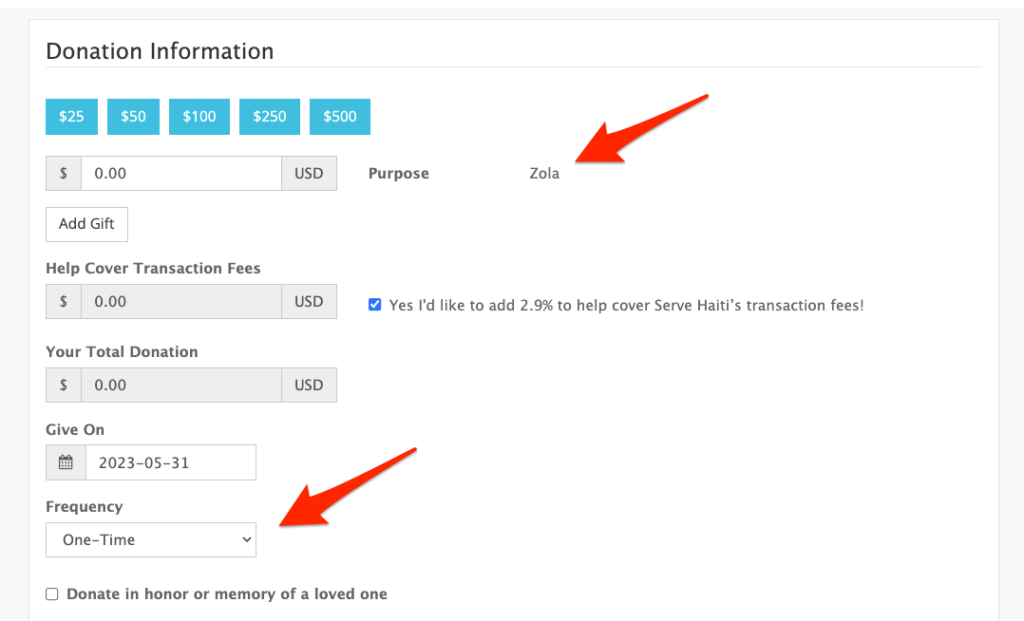
- You’ll see that the frequency is set to One-Time.
- From there, the supporter can simply add in the donation amount and proceed with completing their donation using their stored contact and payment information.
One-Time Sponsorship Donation As a Admin
Additionally, you can add a Donation as an Admin on behalf of a supporter and direct it to their sponsorship.
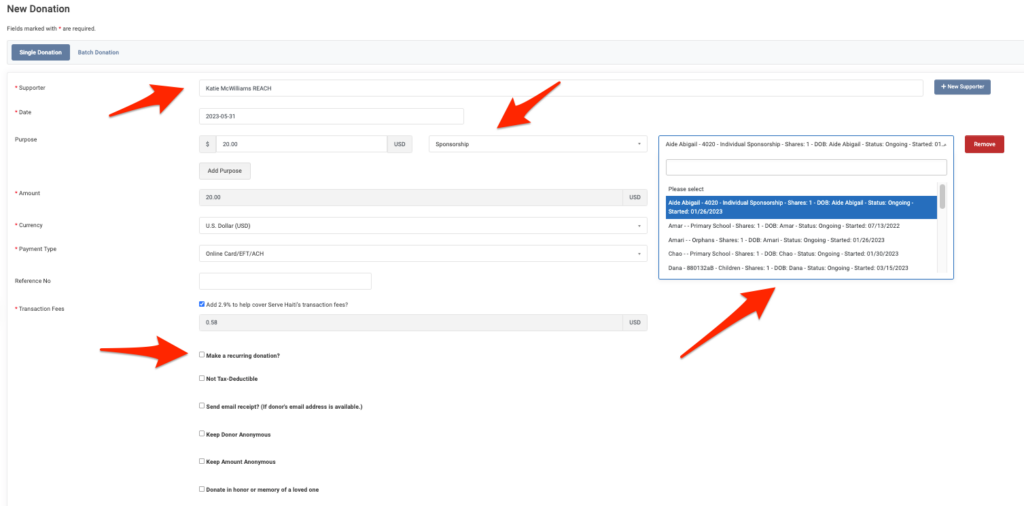
- Go to Donations > + New Donation
- Type in your Supporter’s name
- Add an amount and under Purpose, choose Sponsorship
- The supporter’s sponsorships will auto-populate allowing you to select the Sponsorship
- To split the donation if there are more than one Sponsorship, click Add Purpose and do the same for the new Sponsorship
- Select the Payment Type
- Since this is not a recurring donation, do not check the box for Make a recurring donation?
- Click Create
- If this is an Online donation, you will then be able to Select the Payment Method to use from your supporter’s payment methods on file on the next screen to complete the donation.


Let’s Get Social