If you need to replace a sponsorship for a supporter (change the supporter’s sponsorship to another sponsorship), there are two options:
Option A – Recommended
REACH recommends canceling the inactive sponsorship before starting a new one to replace it. If it is important to you to retain accurate history of all sponsorships and sponsorship donations, this way will help keep your data accurate.
You can do this whether a supporter only has one sponsorship, or if they have multiple sponsorships on a single recurring donation.
For a supporter with only one sponsorship, or for Offline sponsorships:
- From a supporter’s Sponsorship History, click the pencil icon on the Sponsorship and select Cancel
- Select whether to send an email notification
- The sponsorship will now be displayed in Previous Sponsorships in Sponsorship History
- Set up the new sponsorship for the supporter
- If you want to make sure the recurring donation is processed on the same date as before, you can select that date and recurring schedule in the setup process
For a supporter with multiple sponsorships:
If the supporter has multiple sponsorships on a recurring donation payment, but you need to change just one or two, you can “reset” the recurring payment to include the new sponsorships by converting each sponsorship to Offline first, and then converting all to Online.
Here’s how:
- Go to the supporter’s Sponsorship History
- Click the pencil icon on one of the current sponsorships, then select View Details
- Step 1: In the Sponsorship-Supporter record, click the Donation Actions button and select Convert to Offline
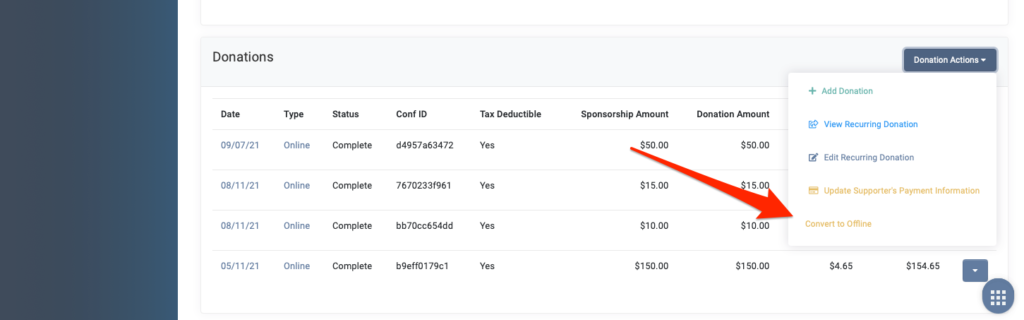
- Do this process for each Current Sponsorship that is to be included in the recurring donation payment, as well as the Sponsorship(s) being cancelled
- Step 2: Once this is done, to Cancel the inactive or graduated Sponsorship(s), click the pencil icon for that Sponsorship and select Cancel
- Step 3: From the Sponsorships Module, set up the new Sponsorship(s) for the supporter, with the Payment Type as Offline
- Do not add payment yet
- Do this for each sponsorship
- Navigate to the supporter’s Sponsorship History – All sponsorships should now show as Offline
- Step 4: At the top of the page, click the button that says Convert All to Online
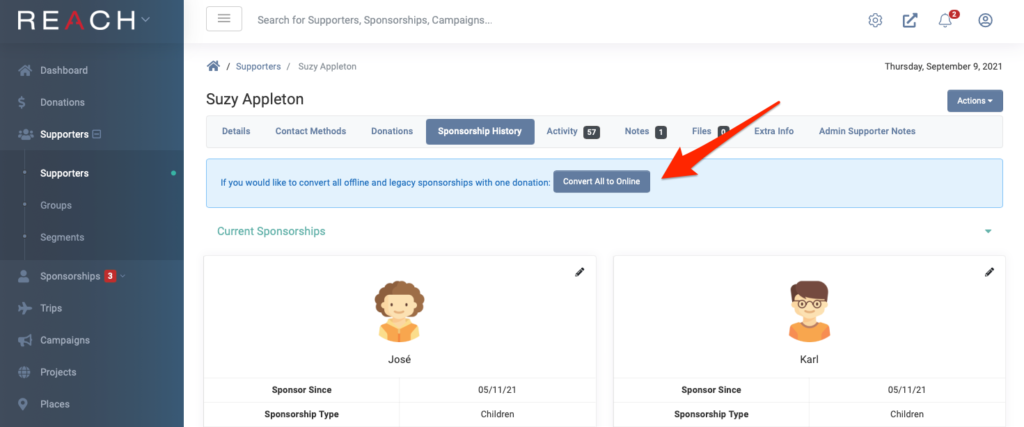
- You will be taken to the Cart page – review that all the correct sponsorships are listed and click Checkout
- Select the first payment Date and recurring schedule
- Complete all the rest of the information as required and click Create
- You will then be asked to select or add the payment method, and Submit
Option B
There is another way to change a sponsorship for a supporter – this process will completely “replace” the sponsorship. The system will transfer all previous Sponsorship information to the New Sponsorship. For example, all previous donation records will now display the new sponsorship name; and the original sponsorship will not be shown as a Previous Sponsorship in the Sponsorship History.
If this is not a concern in record keeping for your organization, you can “replace” a sponsorship in the following way:
- Go to the Supporter’s Sponsorship History
- Click the pencil icon on the current sponsorship to be replaced, then select Edit
- In the Edit Sponsorship-Supporter record, click the Sponsorship field at the top
- Select the new Sponsorship to be applied
- Review and edit the rest of the sponsor’s preferences on the page if needed
- Note: Do not change the Sponsor Since date, as this impacts past due calculations for offline donations
- Save Changes
All Donation History and Sponsorship History information will now show only the new sponsorship name, and any recurring donation setup will continue uninterrupted for the supporter.
See related articles on Canceling Sponsorships and Updating Sponsorship Cost and Shares


Let’s Get Social