You can use your own domain name in REACH.
If you want to use your own domain name to point to your REACH portal, this article describes how to accomplish that.
To do so will require editing your DNS records with your domain name registrar and creating a CNAME to point to your REACH site.
Here are the steps you need to take:
Important Note: Once created, the new CNAME and new primary domain name will take a while to show correctly. REACH makes the change to the records immediately, but there are multiple places between our servers and end users where the DNS will be cached to the old URL. Each process typically takes hours to days.
First, create a CNAME in your REACH Account
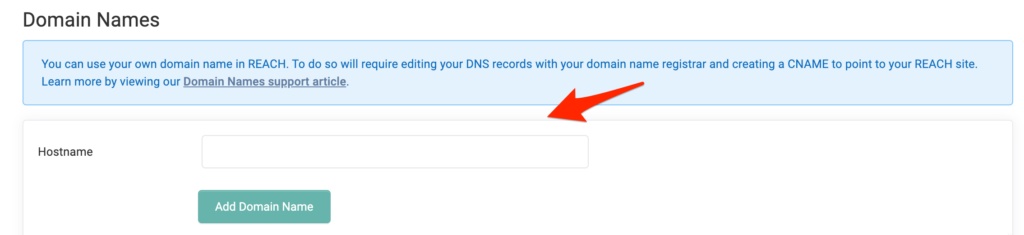
- Go to Settings > Domain Names
- In the Hostname field, enter in the CNAME information you want to use
- Note: If you want to use your own domain name to point to your REACH portal, this is where you will add it.
- Example: CNAME would be www.example.org – be sure to include the www)
- Click on Add Domain Name
- Your Domain Name will load with with the Validated column set to “No” and a unique SSL CNAME value – copy the SSL CNAME value.
- Example: octagonal-slow-ujfekso3onfns5p8njtrobwh.herokudns.com
Second, add the CNAME to your Domain Name Registrar
- Sign into your Domain Name Registrar (GoDaddy, Google Domains, 1and1, etc.)
- Add the CNAME to your Domain Name Registrar pointing to the SSL Value created in your REACH account. (Example: octagonal-slow-ujfekso3onfns5p8njtrobwh.herokudns.com)
- Wait for the new CNAME to populate, this usually takes a few minutes but may take up to a day
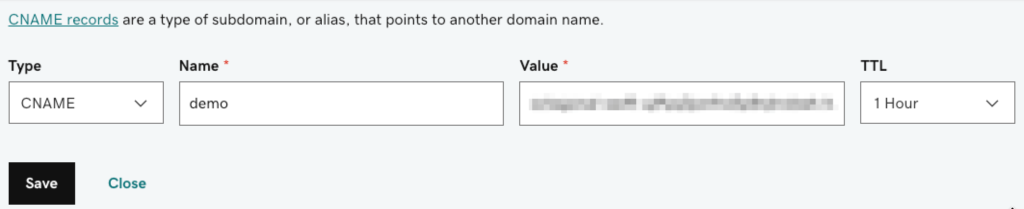
Third, check if its working
- Be sure your new CNAME is working by navigating to the newly created CNAME domain name in your web browser
- Example: Go to: www.example.org. Is it working?
- Again, this could take hours or days
Fourth, make primary

- In your REACH Account, go to Settings > Domain Names
- Once you have confirmed your CNAME is working and your Validated Column has updated to “Yes”, click on the Make Primary button
Example CNAMEs and Records
Note: Where example.org is your own domain name and “point to” is the unique SSL CNAME created in your REACH Account.
donate.example.org to point to demo.reachapp.co
sponsor.example.org to point to demo.reachapp.co
www.example.org to point to demo.reachapp.co
Note: CNAME stands for Canonical Name and can be used to alias one name to another. When creating a CNAME, you cannot use the A record to point to your REACH site, you must use a CNAME. For example, if your domain name is example.org, you must use the name of www.example.org to create the CNAME (include the www). You cannot create a CNAME using just example.org.
The record you create should look similar to:
Note: Where the example.org is your domain name and Value is the SSL CNAME set up in your REACH Admin under Domain Names.
- Type: CNAME
- Name: www.example.org
- Value: octagonal-slow-ujfekso3onfns5p8njtrobwh.herokudns.com
- TTL: the default value


Let’s Get Social