Supporters can login to the self-service donor portal to view, download and print their contribution statements.
Organizations can Grant Supporter Access to the Contribution Statement printout by going to Settings > Mail Merge Templates and clicking Edit next to their preferred Contribution Statement template.
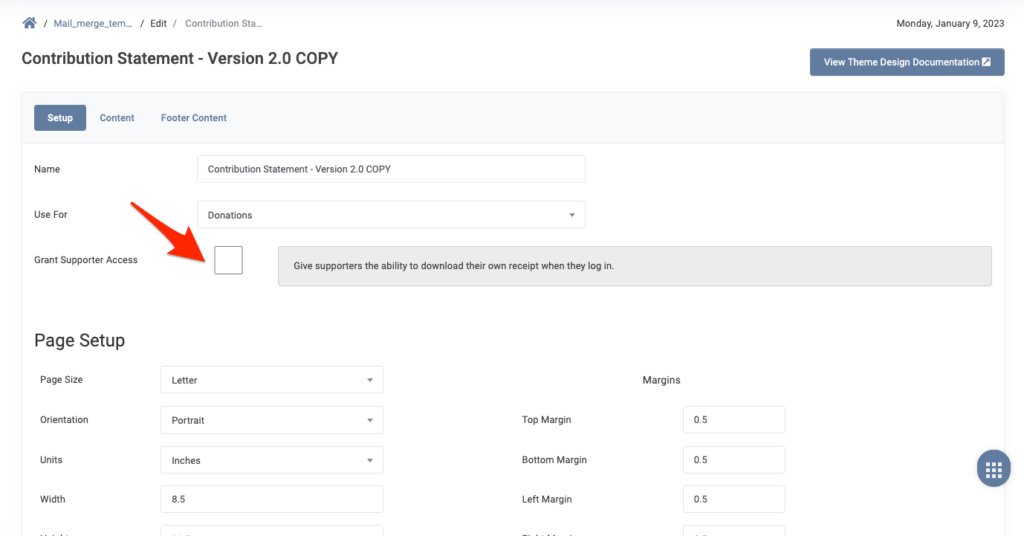
This is the mail merge template that will then be used when a Supporter downloads their own Contribution Statement in the Donor Portal. If no Contribution Statement Mail Merge is enabled for supporter access, a default basic table listing will be used.
Note: We have created the below Canva template to easily share the following instructions with your supporters. Click to download the template and customize for your organization’s use. Canva is free for registered nonprofits.
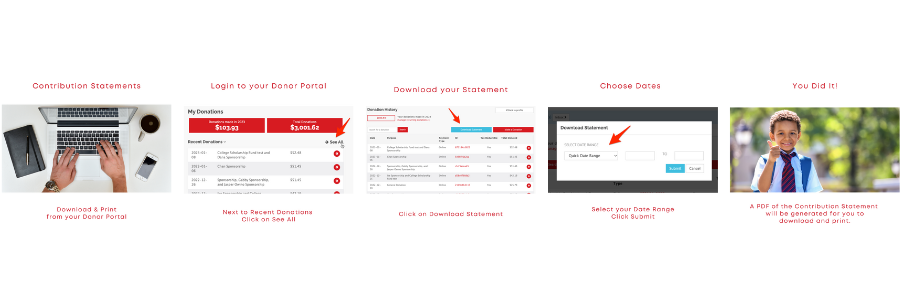
Here’s how supporters can print Contribution Statements from their Donor Profile:
- Login to their Donor Portal with their username and password
- Note: Login url is unique per organization, but will be similar to: https://yourorganizationname.reachapp.co/users/sign-in
- Next to Recent Donations, click on the arrow to See All
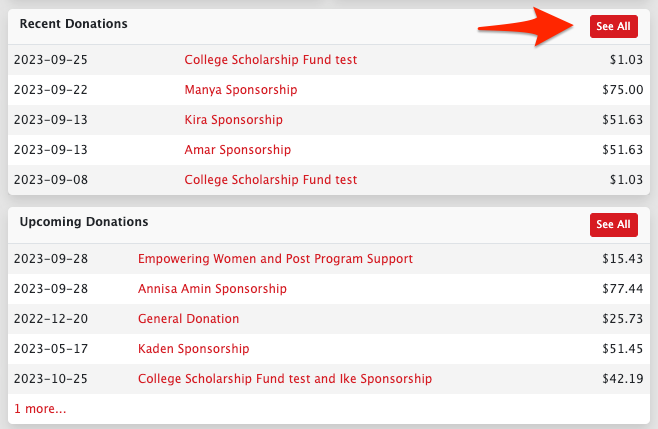
- Click the Download Statements button
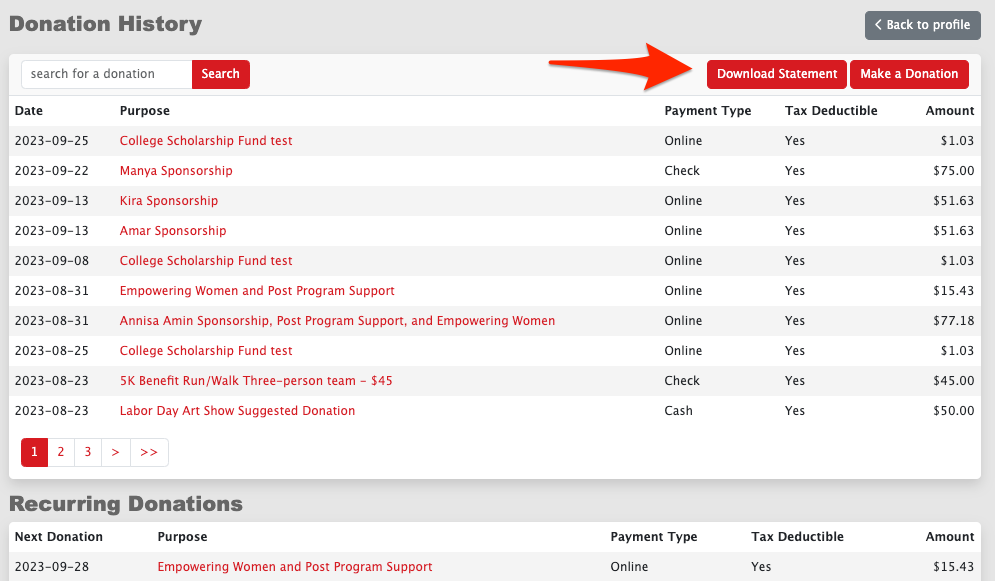
- Select the Date Range for their Contribution Statement.
- Note: Use the Quick Date Range of Last Year to pull January 1st – December 31st.
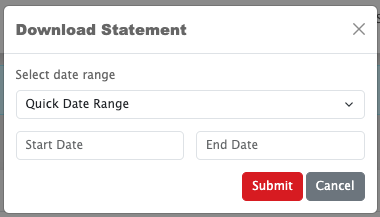
- Click Submit
A PDF of the Contribution Statement will be generated for the supporter to download and print.
If you are a Canadian-based organization, and are using CRA Contribution Statement settings, a Supporter will instead see a list of Contribution Statements that have been generated for them by an Admin.


Let’s Get Social