If you have supporter records that you would like to transfer to REACH, you can use our data import tools to do so.
Please note: Before importing your supporters, be sure to have your sponsorships imported as these records build on each other. When first importing information into REACH, the order of your imports should be: Sponsorships, then Supporters, then Donation History. You will use the permalinks created by the Sponsorship Import to connect Supporters with existing Sponsorships. You will use the permalinks created by the Supporter Import to link Donation History to a Supporter.
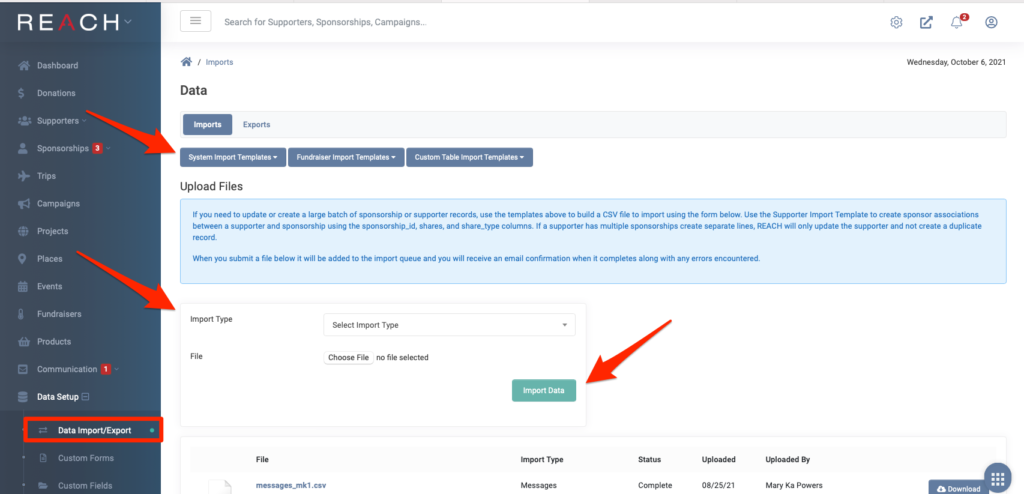
Preparing your Data
- First make sure that you have set up any custom fields that you need for your supporter pages, as these will be included in the import template
- Next go to Data Setup > Data Import/Export
- Select the Supporter Import Template. (*Depending upon the version of Excel you have, you may receive a potentially corrupt notification for the .XML import template. The file is not corrupt and is ok to download.)
- The file downloaded will have two sheets included, the first one lists the column names and a description of what supporter data is needed in each column. The second sheet is where you can enter your data for the import.
- Enter your data in the second sheet. (Delete any empty rows from your spreadsheet. This will save time during the import process. Empty columns should not cause a problem.)
- There are 10 fields marked as Required on the Supporter Import Template.
- The sponsorship_id and share columns are only required if the supporter needs to be linked to their sponsorship.
- The first_name and last_name columns are not required if you have included information in the organization column.
- Email is not required unless you want to update an existing supporter.
- A phone number is no longer required.
Important Notes:
- We recommend completing a test import with only a handful of supporter records. With the test import completed, you can see firsthand where each data field maps to and fix any errors accordingly before importing all of your records.
- We suggest you limit each file to 2,000 records or under. If you have over 2,000 records, simply build additional spreadsheets in increments of 2,000 records.
Importing your Data
- Once your file is ready, save as .CSV (Comma Separated Values)
- Go to Data Setup > Data Import/Export
- Under Import Type, select Supporters
- Choose File
- Click on the green Import Data button
The import job will be added to the queue and should not take long to complete unless you have several other jobs also running in the background. Any errors from your import will be flagged with a red caution button. Simply click on the button to review your errors.
REACH does offer help with your imports using our Retainer Service. Once your retainer hours have been purchased and the data has been sent over to our team, please allow 30-60 days for completion. Contact us for an estimate of hours based on the size of import.


Let’s Get Social