Projects are the ongoing initiatives of your organization. REACH allows you to add any number of Projects and easily add updates, videos and photos to each Project. Projects can include a Goal Amount, have Sub-Projects and be associated to a Place (location), a Campaign and Sponsorship(s).
Projects View
Here’s an example of how the primary Projects page could look:
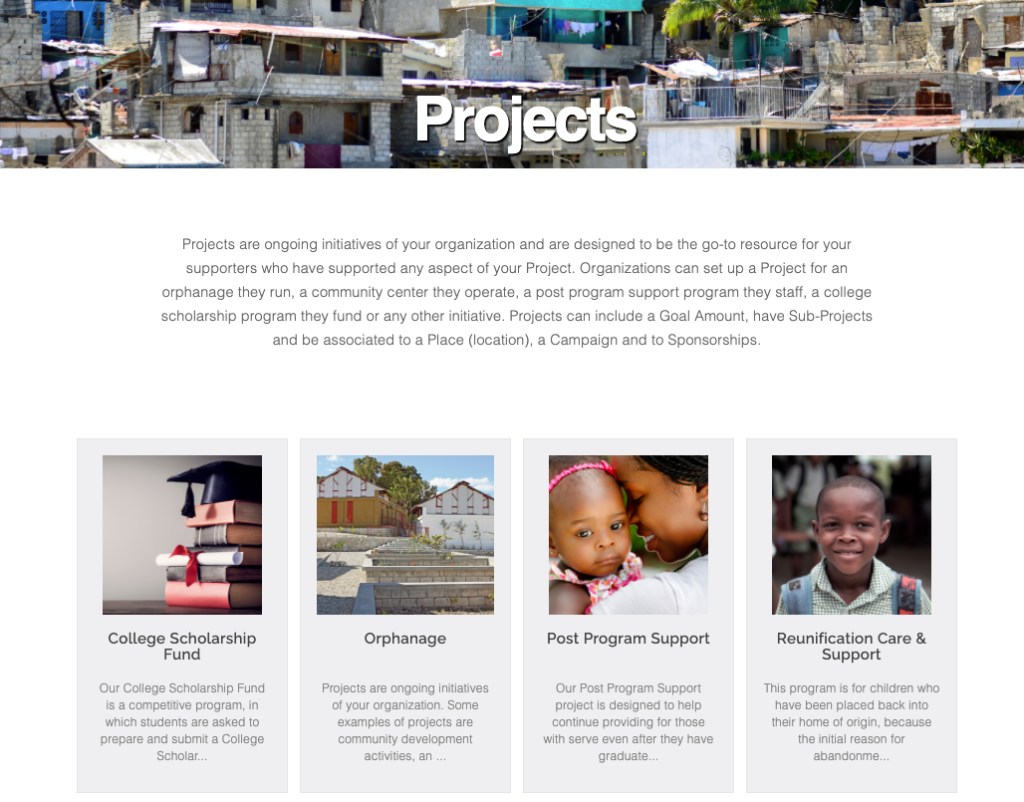
Here is an example of an individual Project page:
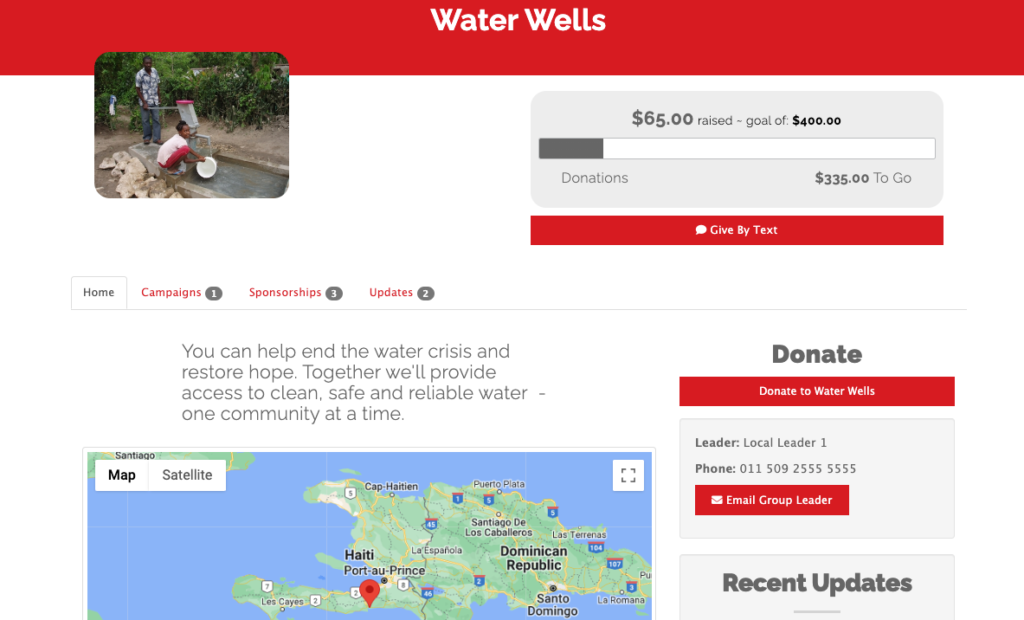
Organizations can set up a Project for an orphanage they run, a community center they operate, a post program support program they staff, a college scholarship program they fund, etc.
Projects can include a fundraising goal amount, suggested donation levels, tags, contact information for Project leaders and can be associated to Places, Campaigns and Sponsorships.
Project Custom Fields can include any number of additional information you would like to include. Common examples are Project Additional Information and Estimated Completion Date.
The Projects page includes a list of Projects and their Parent Project (if they are a sub-project), associated Place, number of donations, the amount raised and the goal amount.
Organizations can click on Actions > Generate QR Code to quickly generate a QR code that they can use to digitally direct supporters to their main Project page.
The individual Project dashboard displays a snapshot of relevant information such as donations, activity, tasks and reminders.
Supporters can follow your Projects to stay informed. When an update is made to a Project that a Supporter has donated to or have followed, the supporter will receive an automatic notification of the update.
Projects Reports
From the Projects module, click on Export Projects to generate a spreadsheet on your Projects.
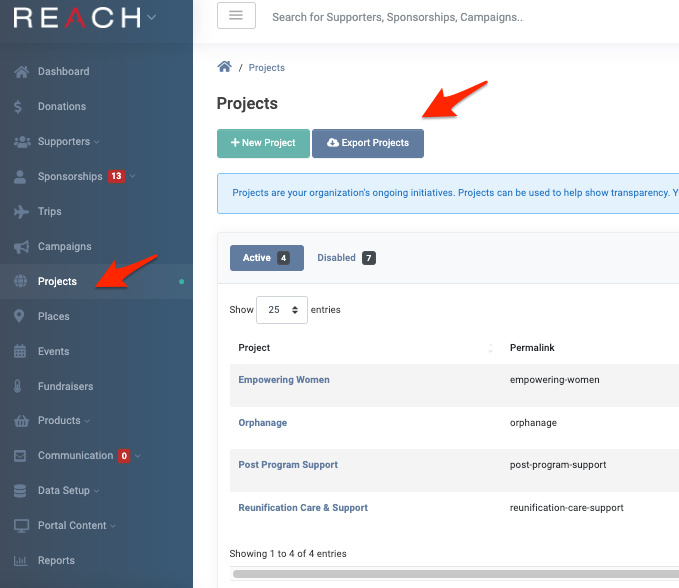
The exported spreadsheet will include the Projects:
- Title
- Sub Title
- Permalink
- Parent
- Disabled (True/False)
- Total
- Goal Amount
- Leader, Phone, Email, Web Address
- Places (if associated)
- Donations, number
- Amount Raised
- Any Project Custom Fields
- Created At and Last Updated Dates
You can also generate a Reports > Donation Details Report and filter by Purpose (Project) > Purpose Item (list of your Projects) to determine which supporters donated to the Project.
For example, if you want to generate a Report on all donors to a specific Project (ex: Empowering Women), you can choose Purpose > Project; Project item: Empowering Women and include any other parameters, such as date, etc. to have a list of Supporters who donated to that particular Purpose.
REACH Tip: From that list, you can also select those supporters and add them to a Supporter Group.


Let’s Get Social